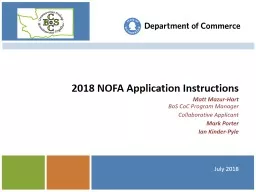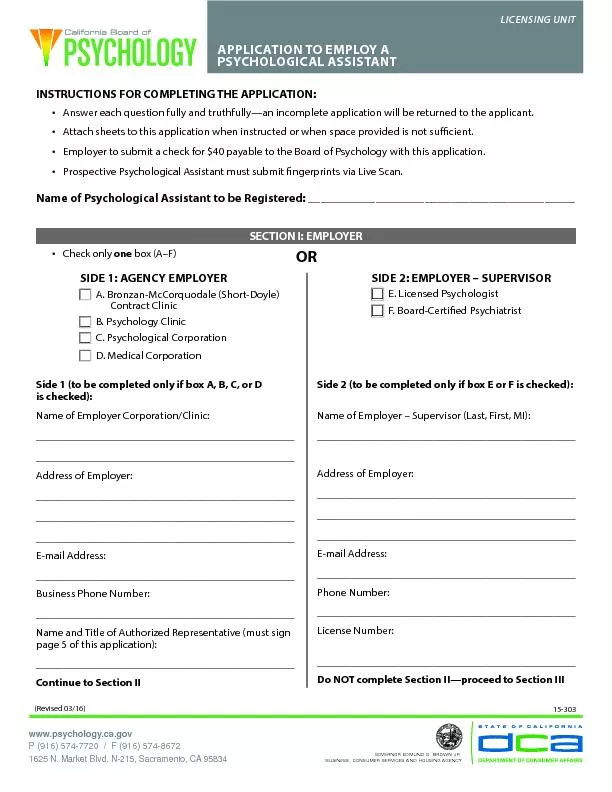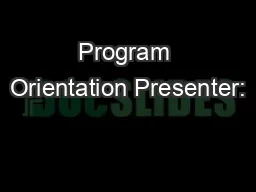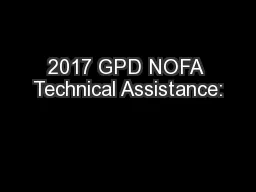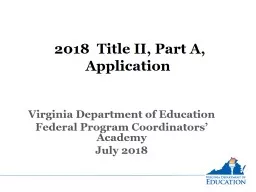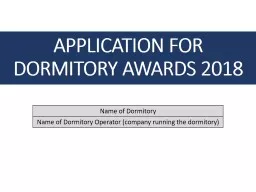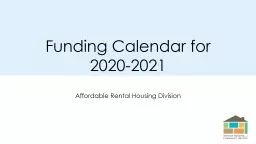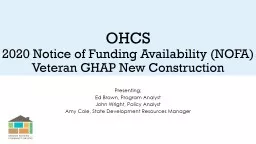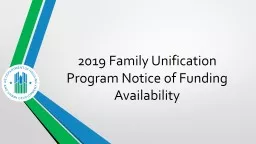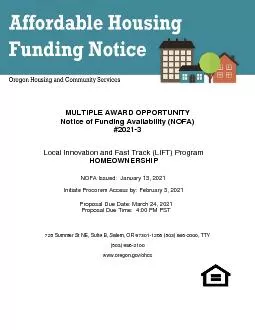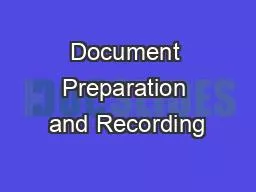PPT-2018 NOFA Application Instructions
Author : briana-ranney | Published Date : 2018-11-08
Matt MazurHart BoS CoC Program Manager Collaborative Applicant Mark Porter Ian KinderPyle 1 July 2018 What Are We Here to Do 2 Get an overview of HUD Exchange
Presentation Embed Code
Download Presentation
Download Presentation The PPT/PDF document "2018 NOFA Application Instructions" is the property of its rightful owner. Permission is granted to download and print the materials on this website for personal, non-commercial use only, and to display it on your personal computer provided you do not modify the materials and that you retain all copyright notices contained in the materials. By downloading content from our website, you accept the terms of this agreement.
2018 NOFA Application Instructions: Transcript
Download Rules Of Document
"2018 NOFA Application Instructions"The content belongs to its owner. You may download and print it for personal use, without modification, and keep all copyright notices. By downloading, you agree to these terms.
Related Documents