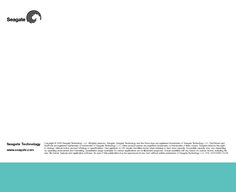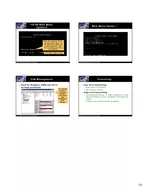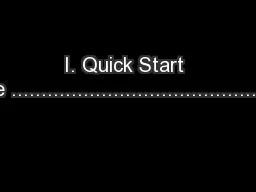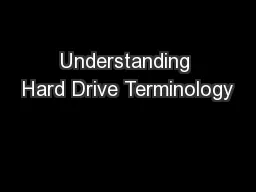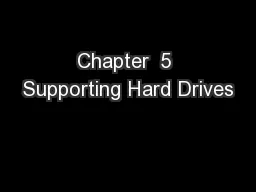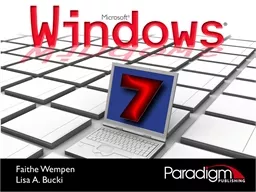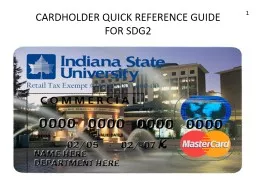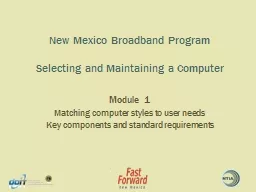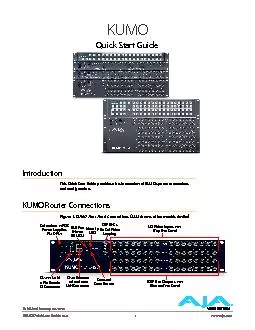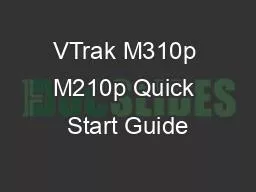PDF-External Hard Drive Quick Start Guide Your new Seagat
Author : briana-ranney | Published Date : 2015-04-17
Your new Seagate harddrive kit also includes awardwinning BounceBack Express backup software for both Windows and Mac operating systems See page 12 for more information
Presentation Embed Code
Download Presentation
Download Presentation The PPT/PDF document "External Hard Drive Quick Start Guide Y..." is the property of its rightful owner. Permission is granted to download and print the materials on this website for personal, non-commercial use only, and to display it on your personal computer provided you do not modify the materials and that you retain all copyright notices contained in the materials. By downloading content from our website, you accept the terms of this agreement.
External Hard Drive Quick Start Guide Your new Seagat: Transcript
Download Rules Of Document
"External Hard Drive Quick Start Guide Your new Seagat"The content belongs to its owner. You may download and print it for personal use, without modification, and keep all copyright notices. By downloading, you agree to these terms.
Related Documents