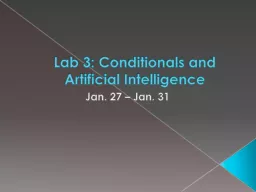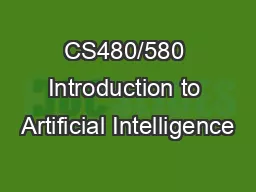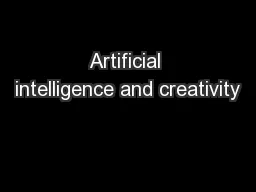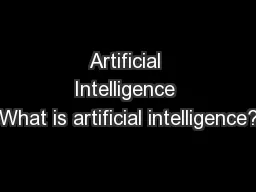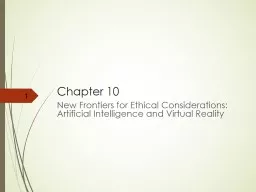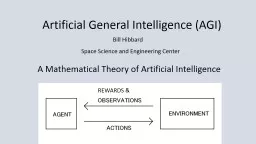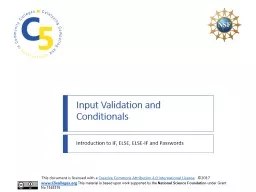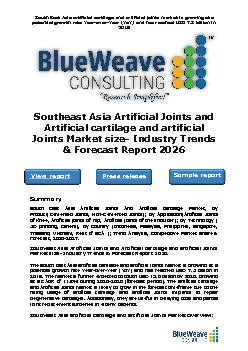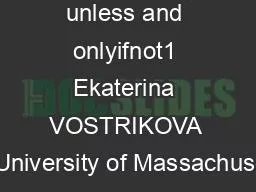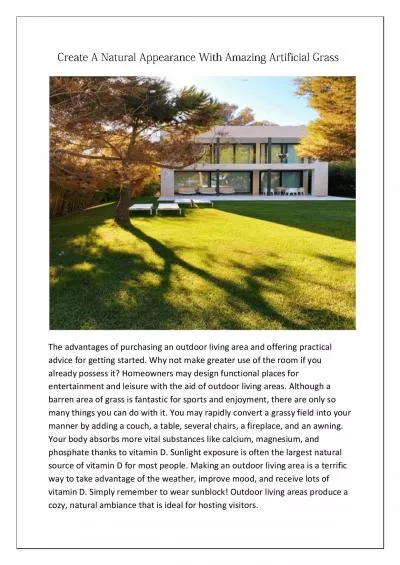PPT-Lab 3: Conditionals and Artificial Intelligence
Author : briana-ranney | Published Date : 2016-04-30
Jan 27 Jan 31 Review Activity 2 Brick Wall Looping Blocks There are times when you will want blocks to repeat Instead of duplicating blocks and ending up with a
Presentation Embed Code
Download Presentation
Download Presentation The PPT/PDF document "Lab 3: Conditionals and Artificial Intel..." is the property of its rightful owner. Permission is granted to download and print the materials on this website for personal, non-commercial use only, and to display it on your personal computer provided you do not modify the materials and that you retain all copyright notices contained in the materials. By downloading content from our website, you accept the terms of this agreement.
Lab 3: Conditionals and Artificial Intelligence: Transcript
Download Rules Of Document
"Lab 3: Conditionals and Artificial Intelligence"The content belongs to its owner. You may download and print it for personal use, without modification, and keep all copyright notices. By downloading, you agree to these terms.
Related Documents