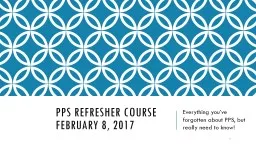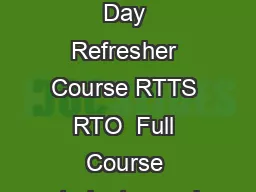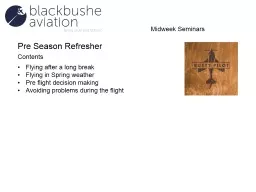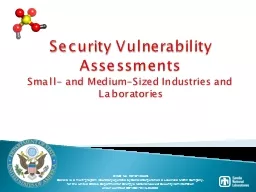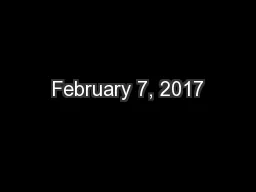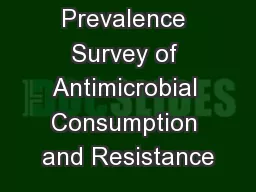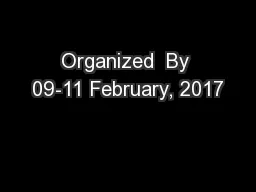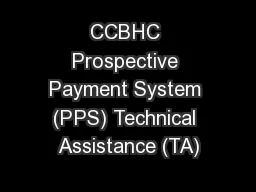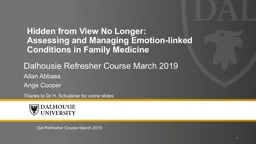PPT-PPS rEFRESHER course February 8, 2017
Author : briana-ranney | Published Date : 2019-06-29
Everything youve forgotten about PPS but really need to know 1 Instructors Amy Arnold HR Analyst Andrea Dittman Officer Manager Academic Personnel Jo Ann Stark
Presentation Embed Code
Download Presentation
Download Presentation The PPT/PDF document "PPS rEFRESHER course February 8, 2017" is the property of its rightful owner. Permission is granted to download and print the materials on this website for personal, non-commercial use only, and to display it on your personal computer provided you do not modify the materials and that you retain all copyright notices contained in the materials. By downloading content from our website, you accept the terms of this agreement.
PPS rEFRESHER course February 8, 2017: Transcript
Download Rules Of Document
"PPS rEFRESHER course February 8, 2017"The content belongs to its owner. You may download and print it for personal use, without modification, and keep all copyright notices. By downloading, you agree to these terms.
Related Documents