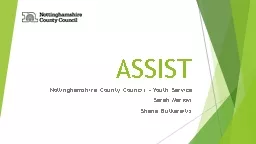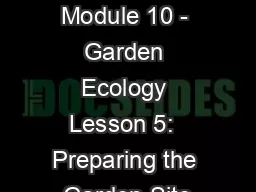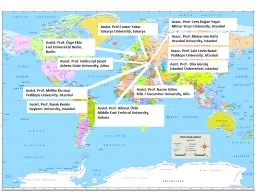PPT-Preparing, Submitting & Tracking Multi-project Applications Using ASSIST
Author : briana-ranney | Published Date : 2018-11-08
Sheri Cummins October 2018 T A S I S S 2 What is ASSIST ASSIST Application Submission System amp Interface for Submission Tracking ASSIST is NIHs online system
Presentation Embed Code
Download Presentation
Download Presentation The PPT/PDF document "Preparing, Submitting & Tracking Mul..." is the property of its rightful owner. Permission is granted to download and print the materials on this website for personal, non-commercial use only, and to display it on your personal computer provided you do not modify the materials and that you retain all copyright notices contained in the materials. By downloading content from our website, you accept the terms of this agreement.
Preparing, Submitting & Tracking Multi-project Applications Using ASSIST: Transcript
Download Rules Of Document
"Preparing, Submitting & Tracking Multi-project Applications Using ASSIST"The content belongs to its owner. You may download and print it for personal use, without modification, and keep all copyright notices. By downloading, you agree to these terms.
Related Documents