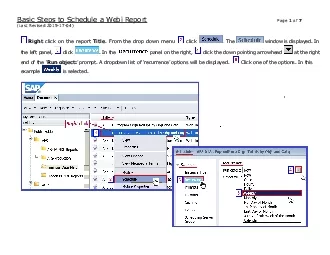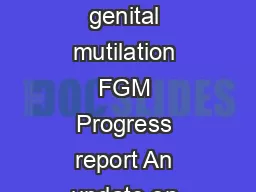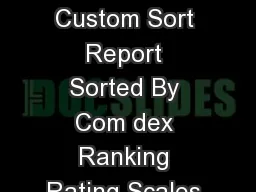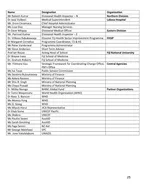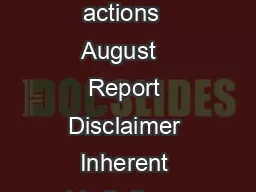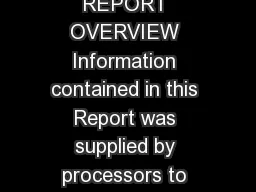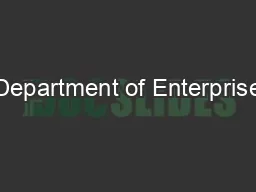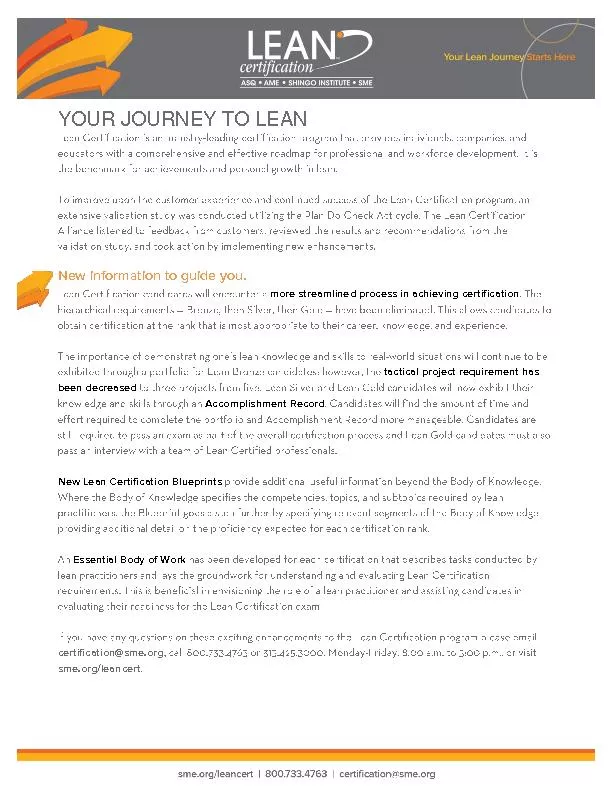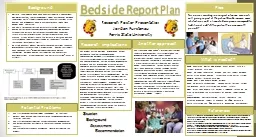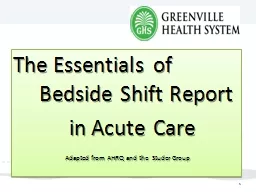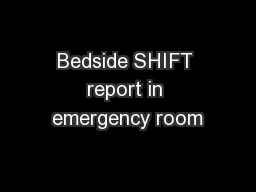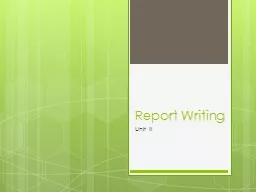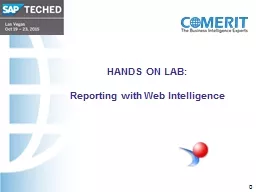PDF-a Webi Report
Author : brooke | Published Date : 2021-09-09
Basic Steps to Schedule Page 1of 7Last Revised 20151704Rightclick on the report Title From the drop down menu click The window is displayed In the left panel click
Presentation Embed Code
Download Presentation
Download Presentation The PPT/PDF document "a Webi Report" is the property of its rightful owner. Permission is granted to download and print the materials on this website for personal, non-commercial use only, and to display it on your personal computer provided you do not modify the materials and that you retain all copyright notices contained in the materials. By downloading content from our website, you accept the terms of this agreement.
a Webi Report: Transcript
Download Rules Of Document
"a Webi Report"The content belongs to its owner. You may download and print it for personal use, without modification, and keep all copyright notices. By downloading, you agree to these terms.
Related Documents