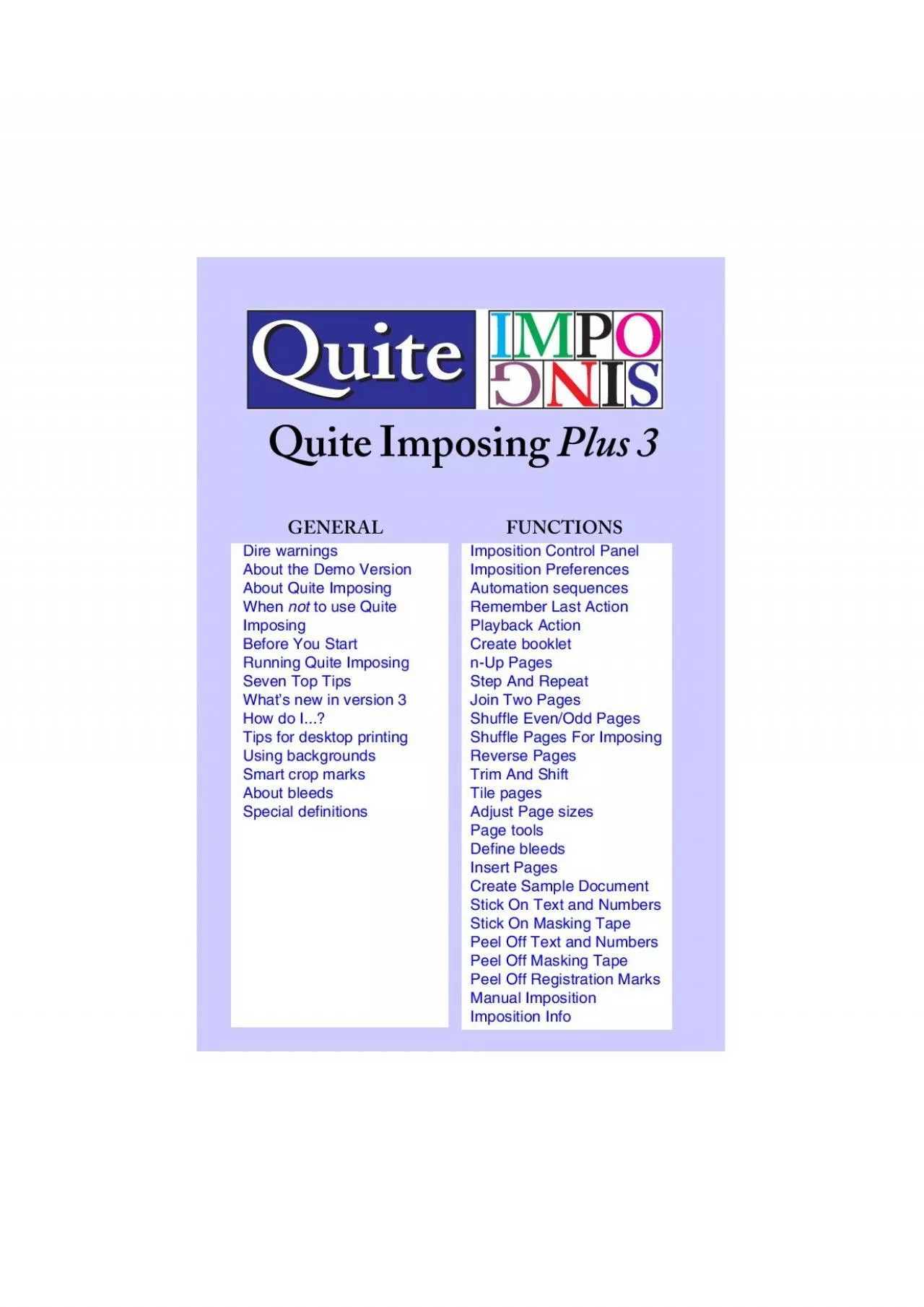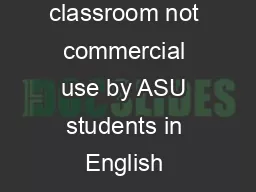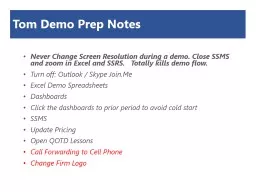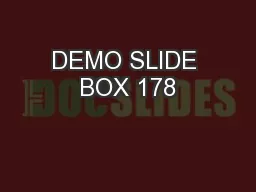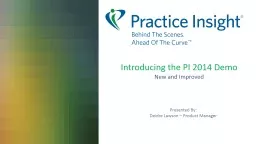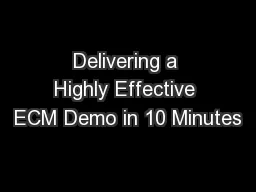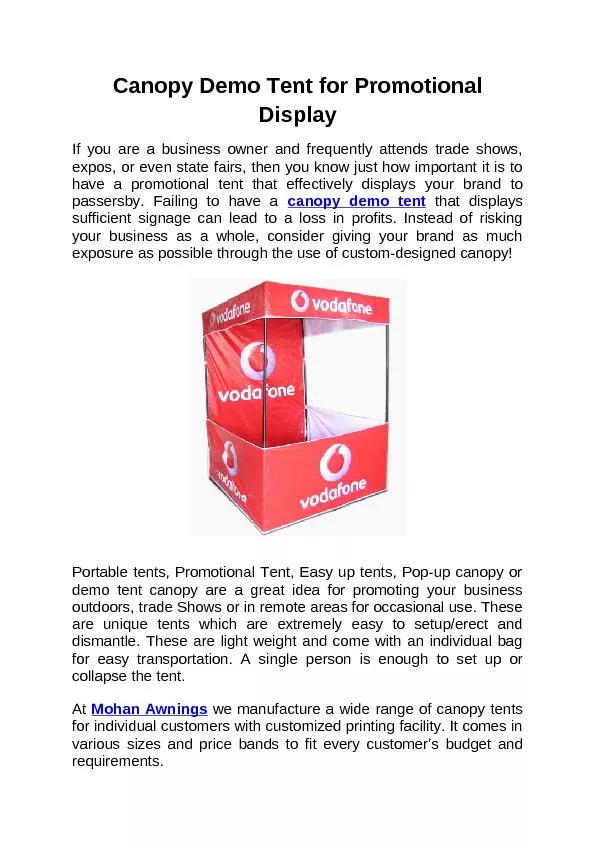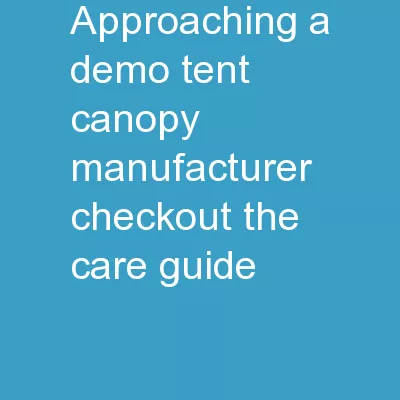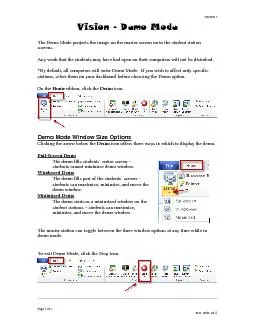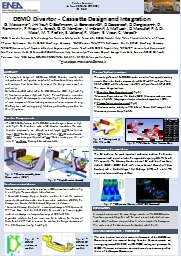PDF-About the Demo VersionAbout Quite ImposingWhen not to use Quite Imposi
Author : caitlin | Published Date : 2021-10-02
Plus 3GENERALFUNCTIONSDire warningsQI3Dire warningsIf you are imposing and sending the results on for professional printing dontprinter will want from you They might
Presentation Embed Code
Download Presentation
Download Presentation The PPT/PDF document "About the Demo VersionAbout Quite Imposi..." is the property of its rightful owner. Permission is granted to download and print the materials on this website for personal, non-commercial use only, and to display it on your personal computer provided you do not modify the materials and that you retain all copyright notices contained in the materials. By downloading content from our website, you accept the terms of this agreement.
About the Demo VersionAbout Quite ImposingWhen not to use Quite Imposi: Transcript
Download Rules Of Document
"About the Demo VersionAbout Quite ImposingWhen not to use Quite Imposi"The content belongs to its owner. You may download and print it for personal use, without modification, and keep all copyright notices. By downloading, you agree to these terms.
Related Documents