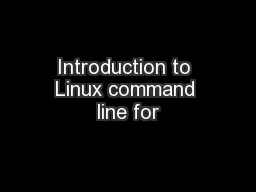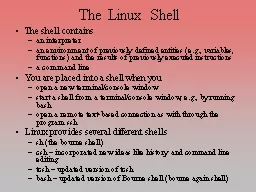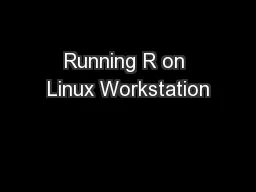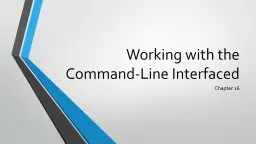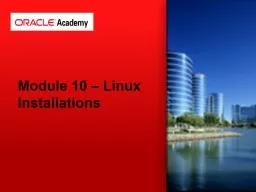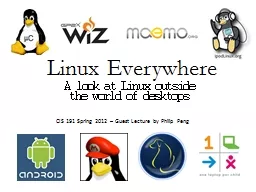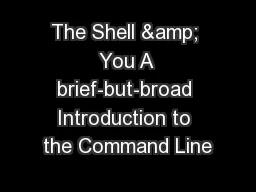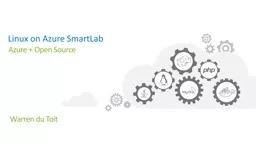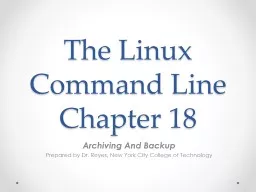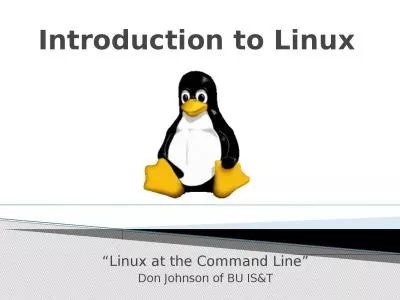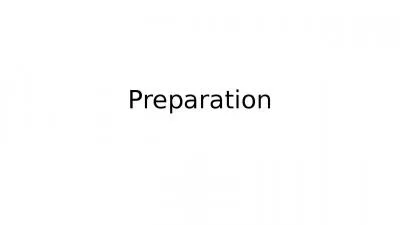PPT-Introduction to Linux command line for
Author : calandra-battersby | Published Date : 2018-01-17
b ioinformatics Wenjun Kang MS Jorge Andrade PhD 6282013 Bioinformatics Core Center for Research Informatics University of Chicago Goals The goal of this tutorial
Presentation Embed Code
Download Presentation
Download Presentation The PPT/PDF document "Introduction to Linux command line for" is the property of its rightful owner. Permission is granted to download and print the materials on this website for personal, non-commercial use only, and to display it on your personal computer provided you do not modify the materials and that you retain all copyright notices contained in the materials. By downloading content from our website, you accept the terms of this agreement.
Introduction to Linux command line for: Transcript
Download Rules Of Document
"Introduction to Linux command line for"The content belongs to its owner. You may download and print it for personal use, without modification, and keep all copyright notices. By downloading, you agree to these terms.
Related Documents