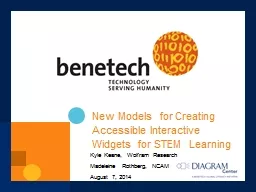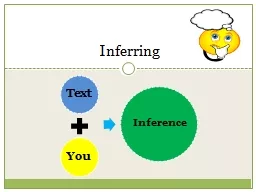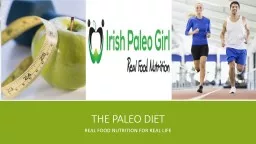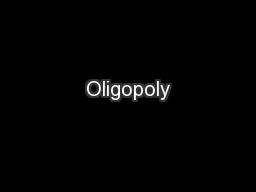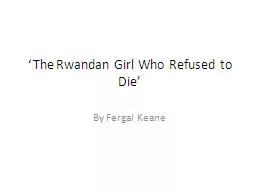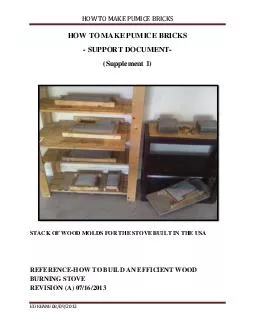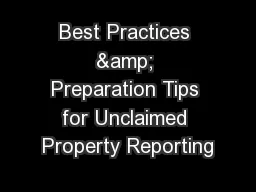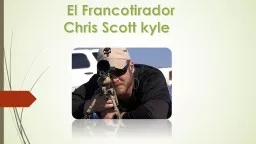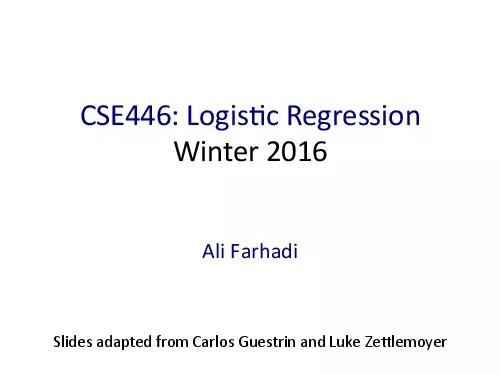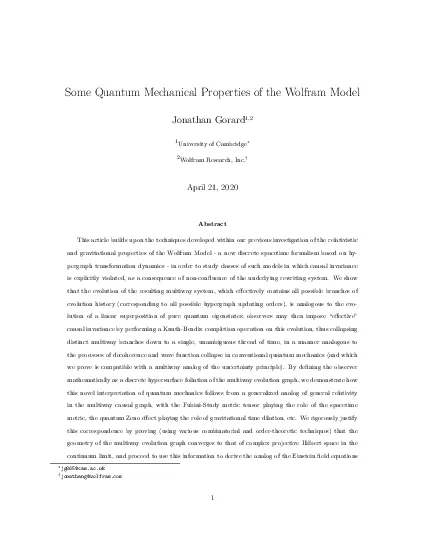PPT-Kyle Keane, Wolfram Research
Author : calandra-battersby | Published Date : 2016-07-04
Madeleine Rothberg NCAM August 7 2014 New Models for Creating Accessible Interactive Widgets for STEM Learning Madeleine Rothberg Project Director WGBH National
Presentation Embed Code
Download Presentation
Download Presentation The PPT/PDF document "Kyle Keane, Wolfram Research" is the property of its rightful owner. Permission is granted to download and print the materials on this website for personal, non-commercial use only, and to display it on your personal computer provided you do not modify the materials and that you retain all copyright notices contained in the materials. By downloading content from our website, you accept the terms of this agreement.
Kyle Keane, Wolfram Research: Transcript
Download Rules Of Document
"Kyle Keane, Wolfram Research"The content belongs to its owner. You may download and print it for personal use, without modification, and keep all copyright notices. By downloading, you agree to these terms.
Related Documents