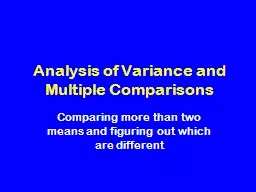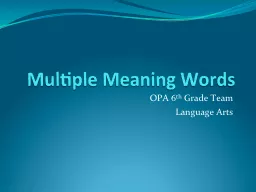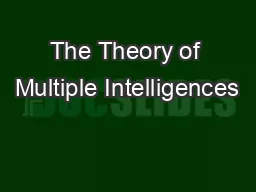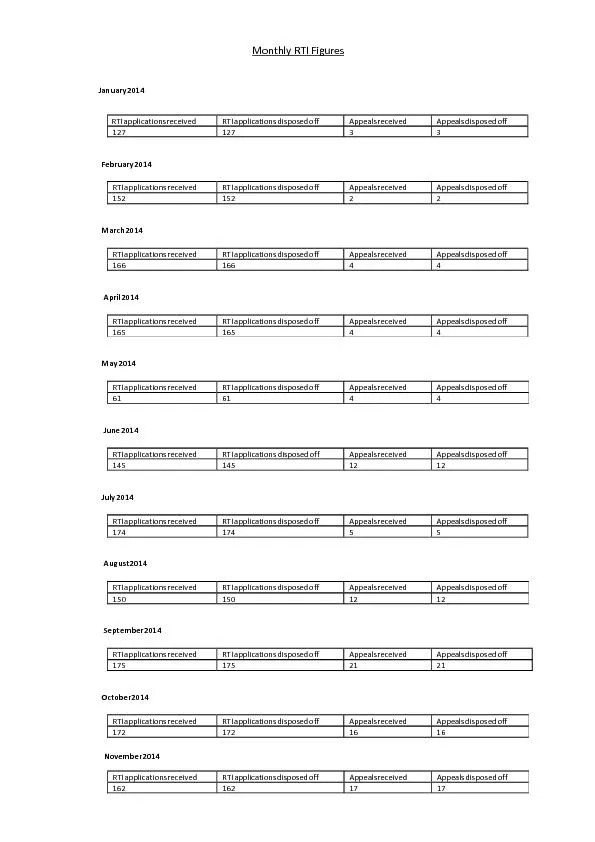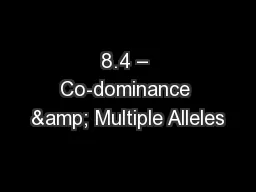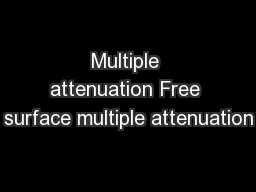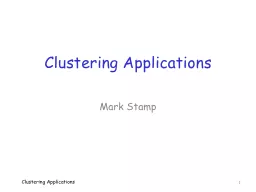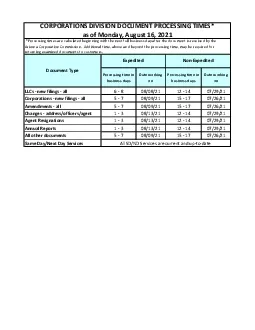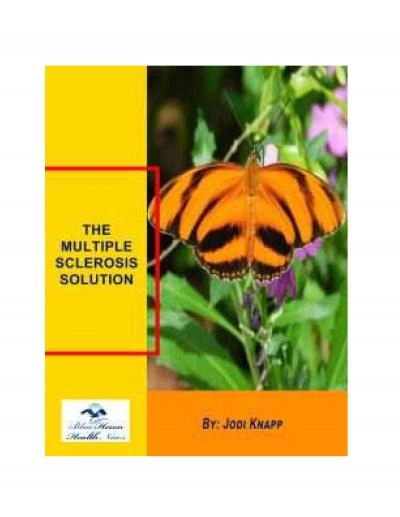PPT-Processing Multiple Applications
Author : calandra-battersby | Published Date : 2018-03-15
Objectives Understand what each eapplication status means Understand that the multiple eApplication process is changing Understand how to complete Data Acceptance
Presentation Embed Code
Download Presentation
Download Presentation The PPT/PDF document "Processing Multiple Applications" is the property of its rightful owner. Permission is granted to download and print the materials on this website for personal, non-commercial use only, and to display it on your personal computer provided you do not modify the materials and that you retain all copyright notices contained in the materials. By downloading content from our website, you accept the terms of this agreement.
Processing Multiple Applications: Transcript
Download Rules Of Document
"Processing Multiple Applications"The content belongs to its owner. You may download and print it for personal use, without modification, and keep all copyright notices. By downloading, you agree to these terms.
Related Documents