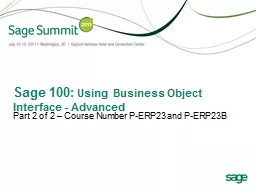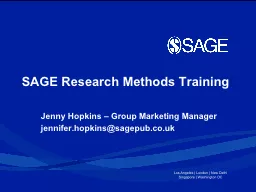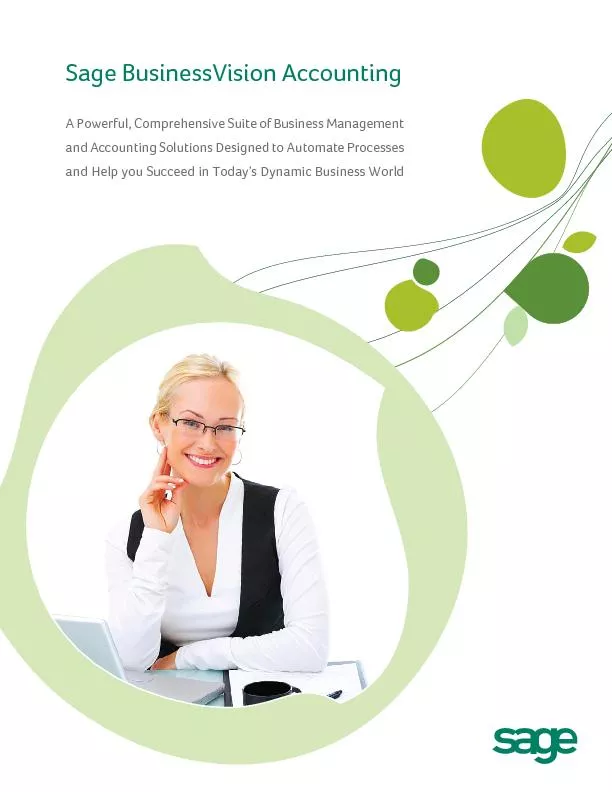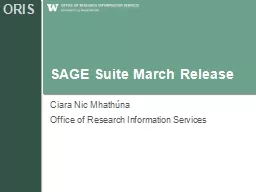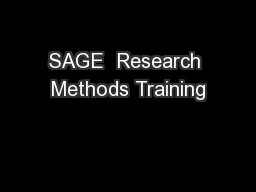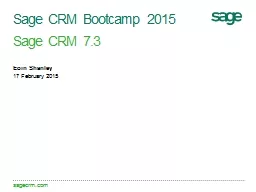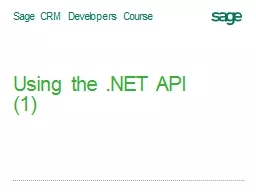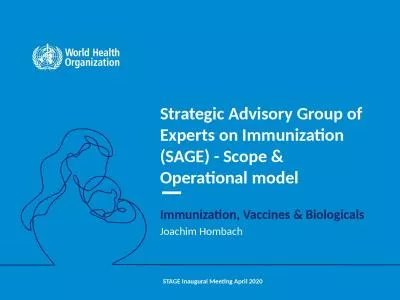PPT-Sage 100: Using Business Object Interface - Advanced
Author : calandra-battersby | Published Date : 2018-12-28
Part 2 of 2 Course Number PERP23 and PERP23B CPE Credit In order to receive CPE credit for this session you must be present for the entire session Session Code
Presentation Embed Code
Download Presentation
Download Presentation The PPT/PDF document "Sage 100: Using Business Object Interfa..." is the property of its rightful owner. Permission is granted to download and print the materials on this website for personal, non-commercial use only, and to display it on your personal computer provided you do not modify the materials and that you retain all copyright notices contained in the materials. By downloading content from our website, you accept the terms of this agreement.
Sage 100: Using Business Object Interface - Advanced: Transcript
Download Rules Of Document
"Sage 100: Using Business Object Interface - Advanced"The content belongs to its owner. You may download and print it for personal use, without modification, and keep all copyright notices. By downloading, you agree to these terms.
Related Documents