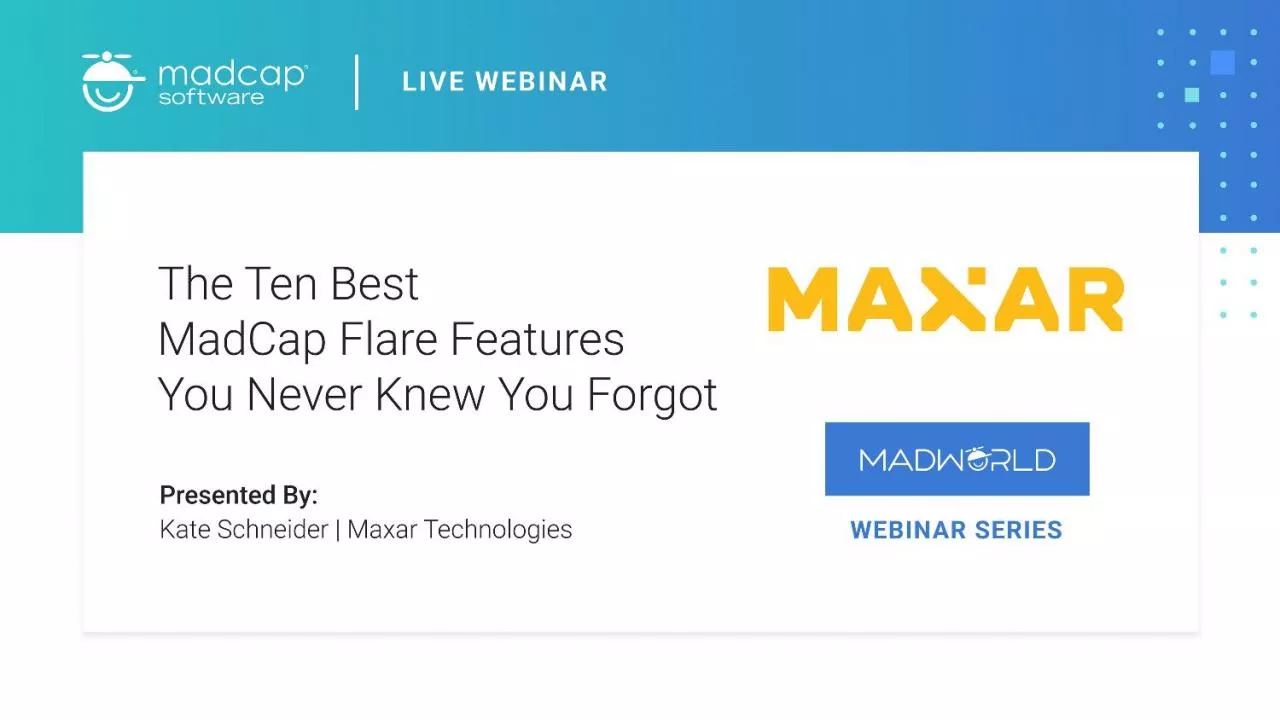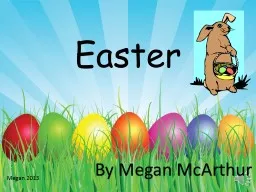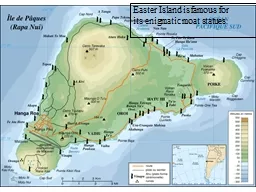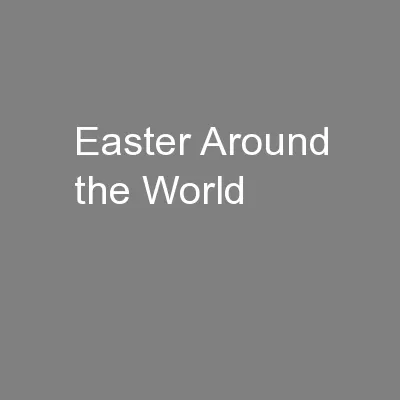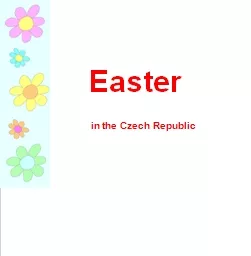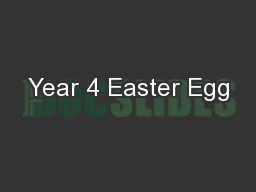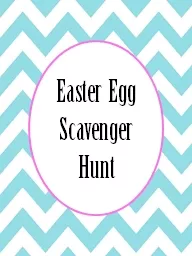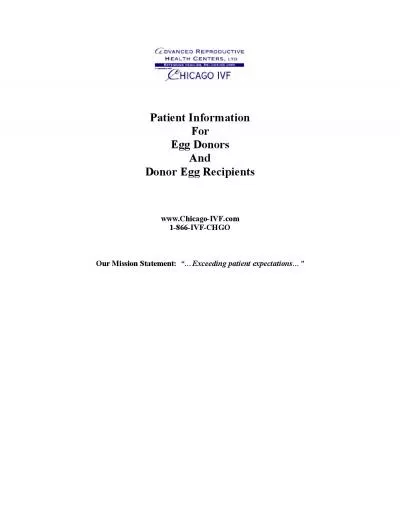PPT-About Me Easter Egg Alert:
Author : catherine | Published Date : 2024-03-13
Look for Penny and Piper in the Flare Help Lead Technical Writer at Maxar Technologies Denver CO Flare consultant Flare user since 2010 v6 Former member of the MadCap
Presentation Embed Code
Download Presentation
Download Presentation The PPT/PDF document "About Me Easter Egg Alert:" is the property of its rightful owner. Permission is granted to download and print the materials on this website for personal, non-commercial use only, and to display it on your personal computer provided you do not modify the materials and that you retain all copyright notices contained in the materials. By downloading content from our website, you accept the terms of this agreement.
About Me Easter Egg Alert:: Transcript
Download Rules Of Document
"About Me Easter Egg Alert:"The content belongs to its owner. You may download and print it for personal use, without modification, and keep all copyright notices. By downloading, you agree to these terms.
Related Documents