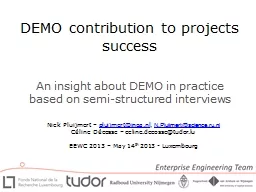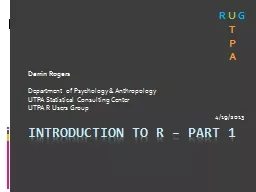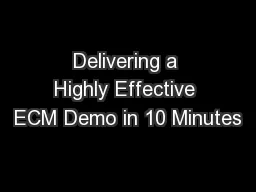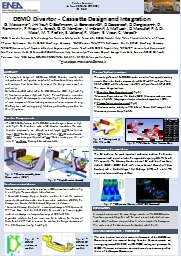PPT-Training Demo:
Author : celsa-spraggs | Published Date : 2017-09-30
Cox Vendor Clients May 2017 WebASAP Login You will be prompted to provide your user ID password amp account number each time you log in Please note that the password
Presentation Embed Code
Download Presentation
Download Presentation The PPT/PDF document "Training Demo:" is the property of its rightful owner. Permission is granted to download and print the materials on this website for personal, non-commercial use only, and to display it on your personal computer provided you do not modify the materials and that you retain all copyright notices contained in the materials. By downloading content from our website, you accept the terms of this agreement.
Training Demo:: Transcript
Download Rules Of Document
"Training Demo:"The content belongs to its owner. You may download and print it for personal use, without modification, and keep all copyright notices. By downloading, you agree to these terms.
Related Documents