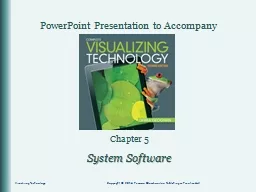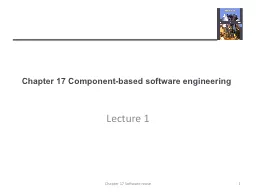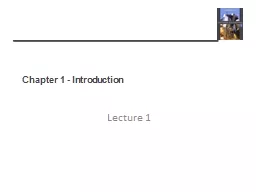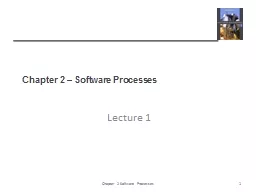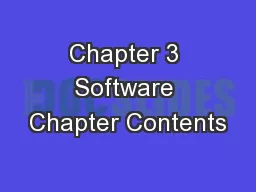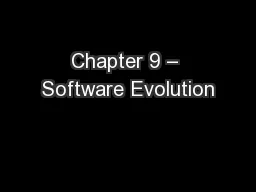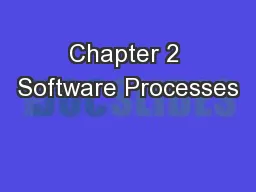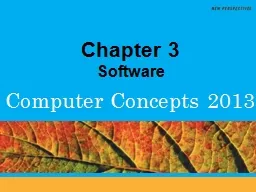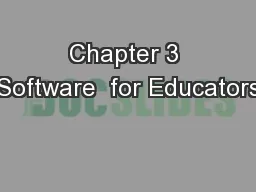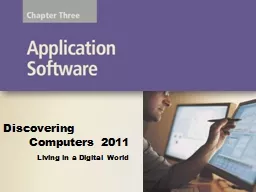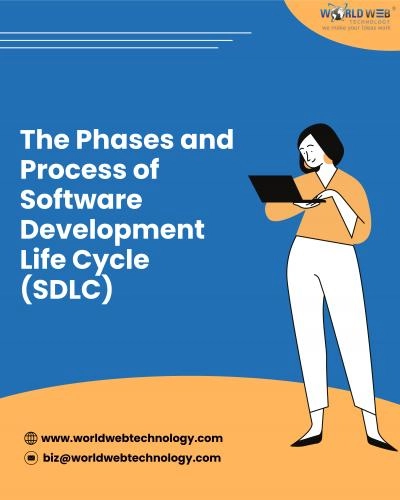PPT-Chapter 5 System Software
Author : danika-pritchard | Published Date : 2018-12-10
Visualizing Technology Copyright 2014 Pearson Education Inc Publishing as Prentice Hall Objectives Explain what an operating system does Compare the most common
Presentation Embed Code
Download Presentation
Download Presentation The PPT/PDF document "Chapter 5 System Software" is the property of its rightful owner. Permission is granted to download and print the materials on this website for personal, non-commercial use only, and to display it on your personal computer provided you do not modify the materials and that you retain all copyright notices contained in the materials. By downloading content from our website, you accept the terms of this agreement.
Chapter 5 System Software: Transcript
Download Rules Of Document
"Chapter 5 System Software"The content belongs to its owner. You may download and print it for personal use, without modification, and keep all copyright notices. By downloading, you agree to these terms.
Related Documents