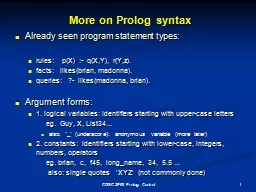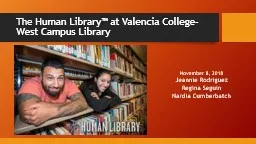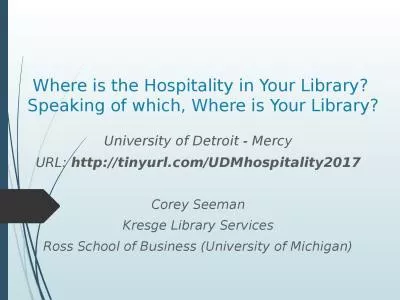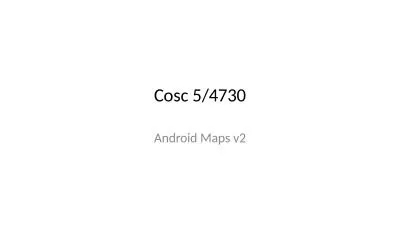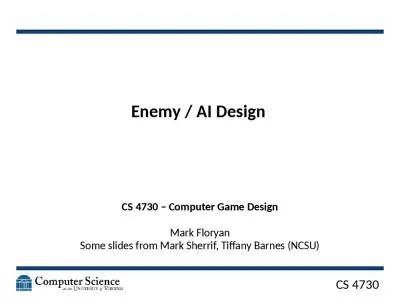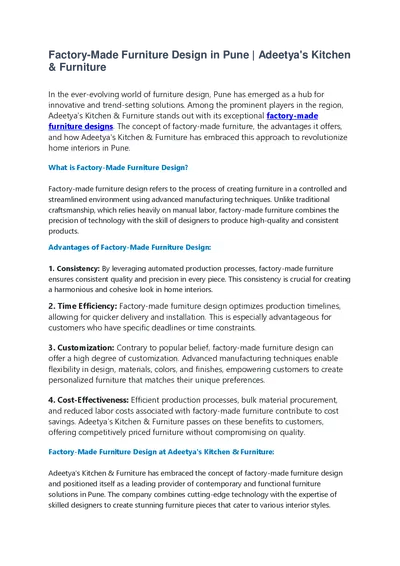PPT-Cosc 5/4730 Support design library
Author : danika-pritchard | Published Date : 2018-09-22
Support Design library Adds API 9 back support to a number of 50 lollipop widgets and material design pieces Youll find a navigation drawer view floating labels
Presentation Embed Code
Download Presentation
Download Presentation The PPT/PDF document "Cosc 5/4730 Support design library" is the property of its rightful owner. Permission is granted to download and print the materials on this website for personal, non-commercial use only, and to display it on your personal computer provided you do not modify the materials and that you retain all copyright notices contained in the materials. By downloading content from our website, you accept the terms of this agreement.
Cosc 5/4730 Support design library: Transcript
Download Rules Of Document
"Cosc 5/4730 Support design library"The content belongs to its owner. You may download and print it for personal use, without modification, and keep all copyright notices. By downloading, you agree to these terms.
Related Documents




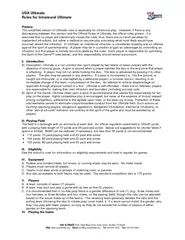
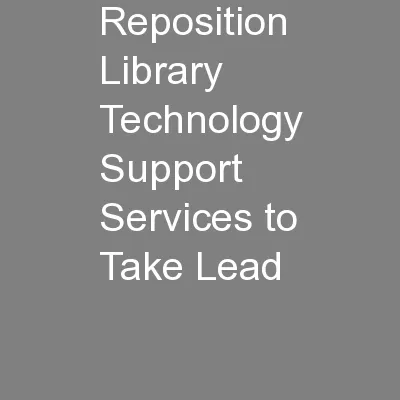
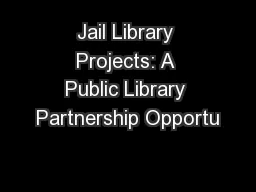
![[15:4730/10/2012OEP-hhs112.tex]Page:36833645–3683](https://thumbs.docslides.com/520787/15-4730-10-2012oep-hhs112-tex-page-36833645-150-3683.jpg)