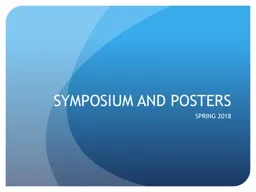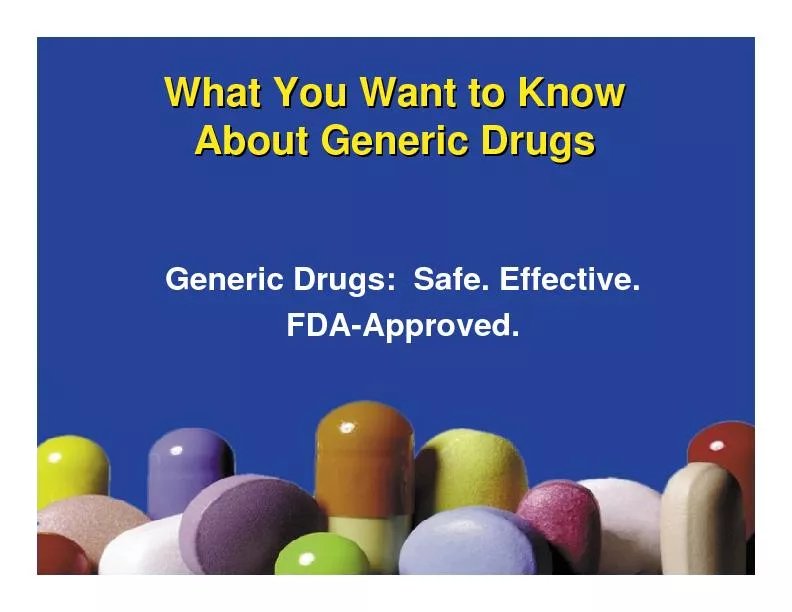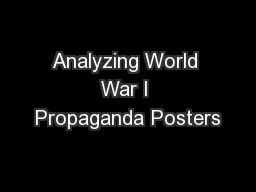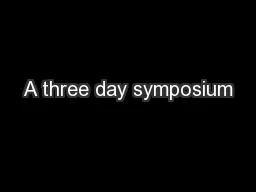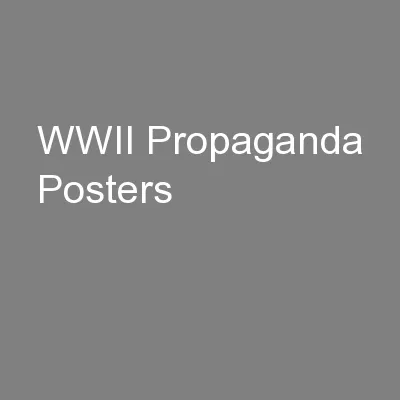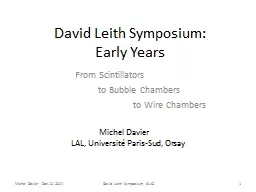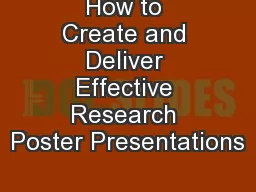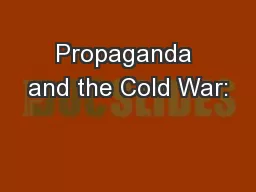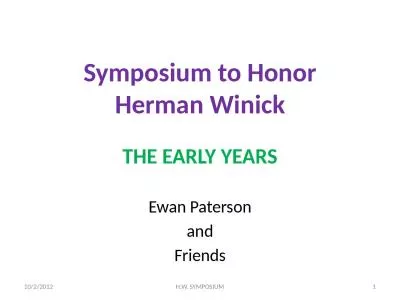PPT-SYMPOSIUM AND POSTERS SPRING 2018
Author : danika-pritchard | Published Date : 2018-10-27
Symposium Creating a File in Four Easy Steps Open a New File Begin a new file in PowerPoint by going to File in the top toolbar and selecting New Presentation
Presentation Embed Code
Download Presentation
Download Presentation The PPT/PDF document "SYMPOSIUM AND POSTERS SPRING 2018" is the property of its rightful owner. Permission is granted to download and print the materials on this website for personal, non-commercial use only, and to display it on your personal computer provided you do not modify the materials and that you retain all copyright notices contained in the materials. By downloading content from our website, you accept the terms of this agreement.
SYMPOSIUM AND POSTERS SPRING 2018: Transcript
Download Rules Of Document
"SYMPOSIUM AND POSTERS SPRING 2018"The content belongs to its owner. You may download and print it for personal use, without modification, and keep all copyright notices. By downloading, you agree to these terms.
Related Documents