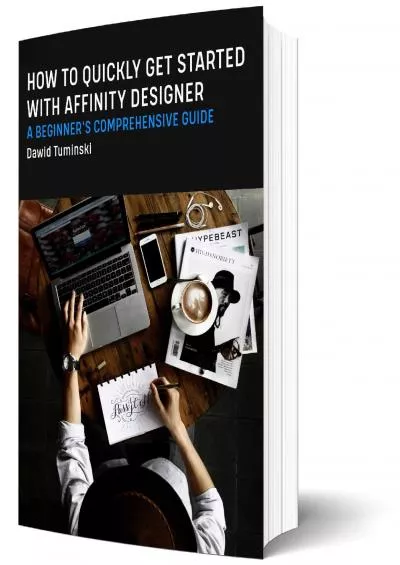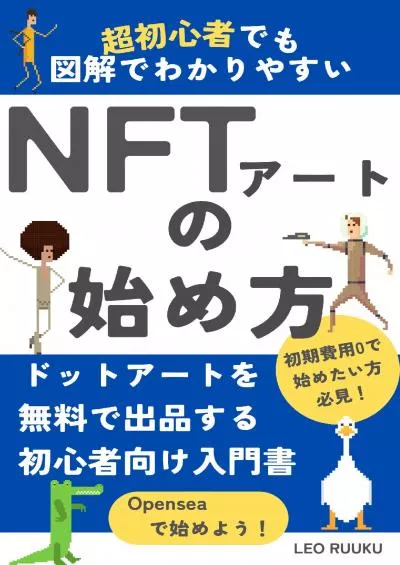PPT-Get Started with Using Pathways A Beginner’s Guide on using Pathways and where to get
Author : debby-jeon | Published Date : 2019-11-04
Get Started with Using Pathways A Beginners Guide on using Pathways and where to get help Ray Rivero DTM 30 March 2019 2 Workshop Objectives Introduction to Pathways
Presentation Embed Code
Download Presentation
Download Presentation The PPT/PDF document "Get Started with Using Pathways A Beginn..." is the property of its rightful owner. Permission is granted to download and print the materials on this website for personal, non-commercial use only, and to display it on your personal computer provided you do not modify the materials and that you retain all copyright notices contained in the materials. By downloading content from our website, you accept the terms of this agreement.
Get Started with Using Pathways A Beginner’s Guide on using Pathways and where to get: Transcript
Download Rules Of Document
"Get Started with Using Pathways A Beginner’s Guide on using Pathways and where to get"The content belongs to its owner. You may download and print it for personal use, without modification, and keep all copyright notices. By downloading, you agree to these terms.
Related Documents

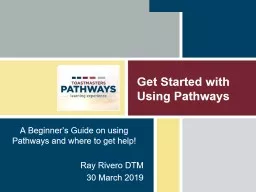


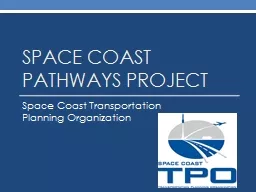
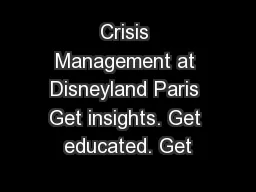
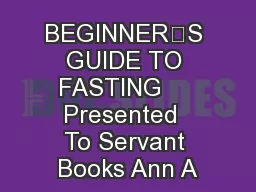
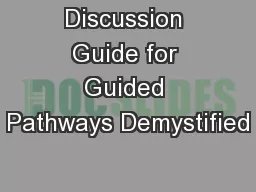
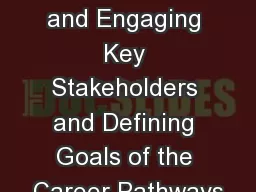
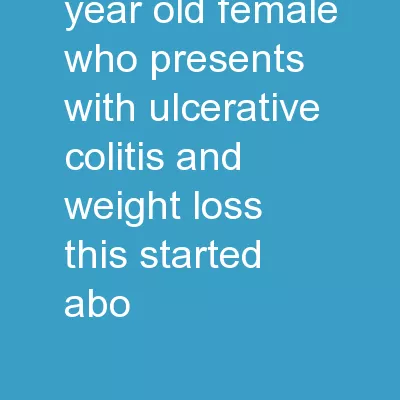
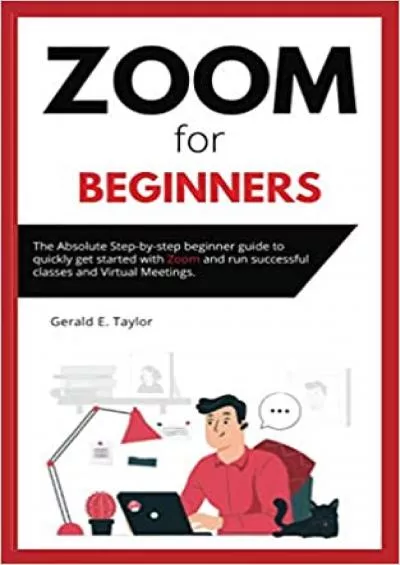
![[FREE]-Java: The Definite Beginner\'s Guide to Get Started with Java Programming](https://thumbs.docslides.com/973326/free-java-the-definite-beginner-s-guide-to-get-started-with-java-programming.jpg)
![[FREE]-The Complete Beginner\'s Guide Of C, C++, And Power BI Step-By-Step Beginner\'s](https://thumbs.docslides.com/979818/free-the-complete-beginner-s-guide-of-c-c-and-power-bi-step-by-step-beginner-s-guide-to-learn-and-master-c-c-and-power-bi.jpg)