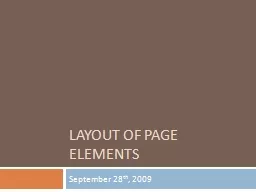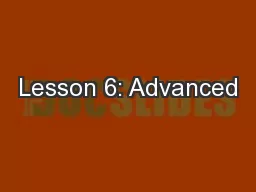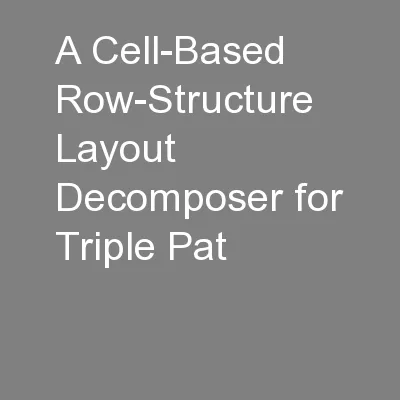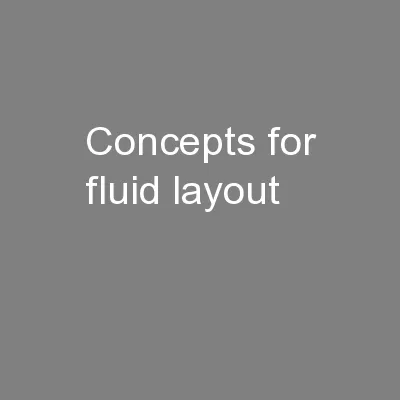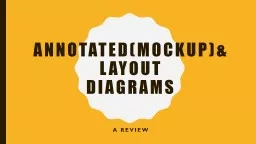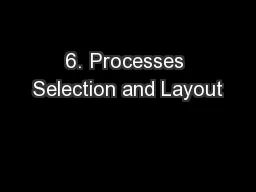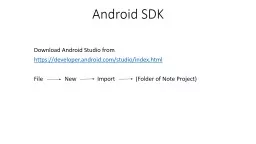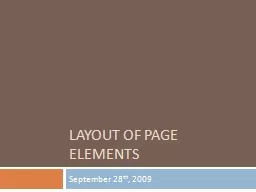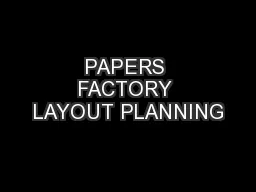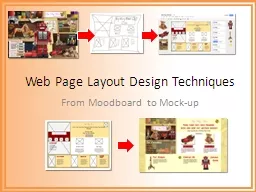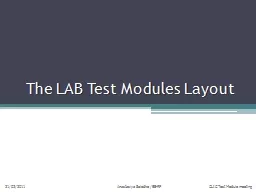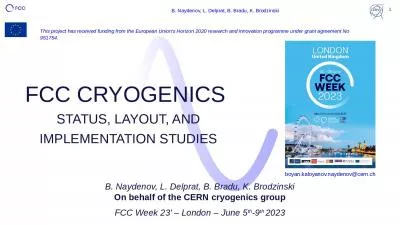PPT-Layout of Page Elements
Author : debby-jeon | Published Date : 2016-03-03
September 28 th 2009 Patterns Common ways to use the Layout Elements of Visual Hierarchy Visual Flow Grouping and Alignment and Dynamic Displays Patterns Element
Presentation Embed Code
Download Presentation
Download Presentation The PPT/PDF document "Layout of Page Elements" is the property of its rightful owner. Permission is granted to download and print the materials on this website for personal, non-commercial use only, and to display it on your personal computer provided you do not modify the materials and that you retain all copyright notices contained in the materials. By downloading content from our website, you accept the terms of this agreement.
Layout of Page Elements: Transcript
September 28 th 2009 Patterns Common ways to use the Layout Elements of Visual Hierarchy Visual Flow Grouping and Alignment and Dynamic Displays Patterns Element 1 Visual Hierarchy of Entire Screen. In Computerized methods of Layout Design, we have two types of Algorithms, . i.e. :. Constructive Type Algorithm. . Improvement Type Algorithm. 25/3/2013. 1. lec # 11 & 12. COMPUTERIZED METHODS OF LAYOUT DESIGN . Page . L. ayout. Introduction to Adobe Dreamweaver CS6. Adobe Certified Associate:. Web Communication using Adobe Dreamweaver CS6. Overview. © 2013 John Wiley & Sons, Inc.. 2. 2.3 Understanding Page Layout and Design Concepts. Hsi. -An . Chien. , . Szu. -Yuan Han, Ye-Hong Chen, . and . Ting-Chi . Wang. Department of Computer . Science. National . Tsing Hua . University. TAIWAN. Outline. Introductions. Multiple . p. atterning lithography. Subtitle. Title and Content Layout with List. Add your first bullet point here. Add your second bullet point here. Add your third bullet point here. Two Content Layout with Table. First bullet point here. Web Page Layout. Website Layouts. Most websites have organized their content in multiple columns (formatted like a magazine or newspaper).. Multiple columns are created by using <div> or <table> elements. . mockup. )&. Layout. Diagrams. A . ReVIEW. What is an annotated (. mockup. ) diagram?. Mockups (annotated diagrams). A sort of “photographic” representation of what a printed page or a screen will look like. Operations Management. Dr. Ron . Lembke. Process Flow Structures. Job Shop - low standardization, every order is a different product, new design. Batch Shop - Stable line of products, produced in batches. Download Android Studio from. https://developer.android.com/studio/index.html. File . New Import (Folder of Note Project) . Java Class. Xml Layout. Android Manifest. Build.gradle. Basic parts of Android Studio Projects . 28. th. , 2009. Patterns. Common ways to use the Layout Elements of Visual Hierarchy, Visual Flow, Grouping and Alignment, and Dynamic Displays. Patterns. Element 1: Visual Hierarchy of Entire Screen. (HMKB 763 PERENCANAAN). CASE STUDY HOSPITAL IDAMAN BANJARBARU ST. TRIKOR. . Presenter Name. ISMAIL MANSYURSYAH (H1F114026). PROGRAM STUDI TEKNIK MESIN. FAKULTAS TEKNIK. UNIVERSITAS LAMBUNG MANGKURAT. From . Moodboard. to Mock-up. Research & Design Specification. Research - . moodboards. Sketch it out. Build the wireframe. Use software to mock-up the page . 4/01/2013. 2.3 /91356 Develop a conceptual design for an outcome. Principles. – The principles of graphic design are the key rules in which you organise the various elements in a layout, (the recipe to good design) – . THE HOW!. Elements. – The . elements. of graphic design can be thought of as the things that are . CLIC Test Module meeting. 21/02/2011. Anastasiya Solodko /BE-RF. 2. The LAB Test Modules layout. TM1. TM0. TM0. TM4. Beam direction. CLIC Test Module meeting. 21/02/2011. Anastasiya Solodko /BE-RF. 4-1-0-0. B. Naydenov, L. Delprat, B. Bradu, K. Brodzinski. On behalf of the CERN cryogenics group. FCC Week 23’ – London – . June 5. th. -9. th . 2023. 1. B. Naydenov, L. Delprat, B. Bradu, K. Brodzinski.
Download Document
Here is the link to download the presentation.
"Layout of Page Elements"The content belongs to its owner. You may download and print it for personal use, without modification, and keep all copyright notices. By downloading, you agree to these terms.
Related Documents