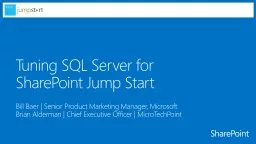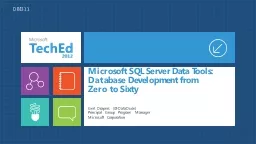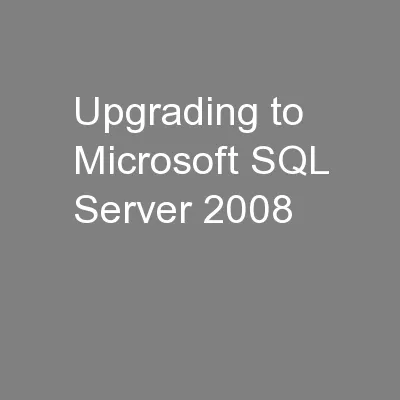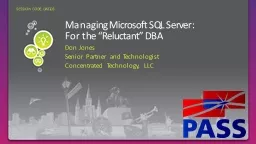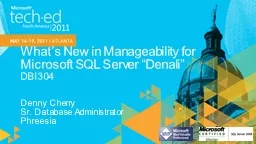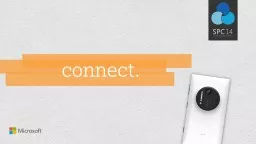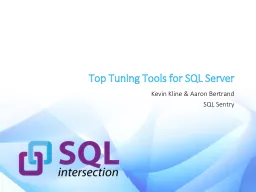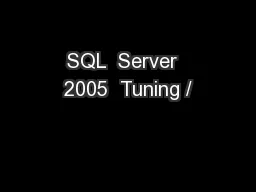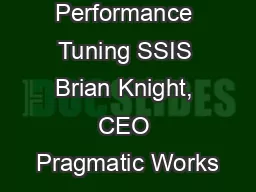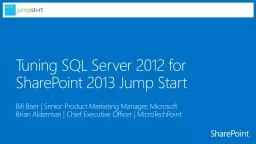PPT-Tuning SQL Server for
Author : debby-jeon | Published Date : 2017-09-28
SharePoint Jump Start Bill Baer Senior Product Marketing Manager Microsoft Brian Alderman Chief Executive Officer MicroTechPoint Course Topics Tuning SQL Server
Presentation Embed Code
Download Presentation
Download Presentation The PPT/PDF document "Tuning SQL Server for" is the property of its rightful owner. Permission is granted to download and print the materials on this website for personal, non-commercial use only, and to display it on your personal computer provided you do not modify the materials and that you retain all copyright notices contained in the materials. By downloading content from our website, you accept the terms of this agreement.
Tuning SQL Server for: Transcript
Download Rules Of Document
"Tuning SQL Server for"The content belongs to its owner. You may download and print it for personal use, without modification, and keep all copyright notices. By downloading, you agree to these terms.
Related Documents