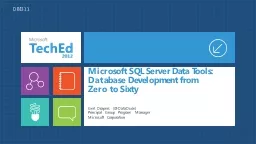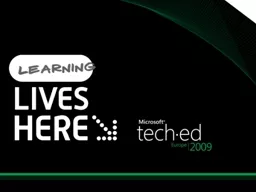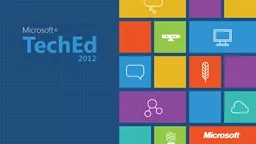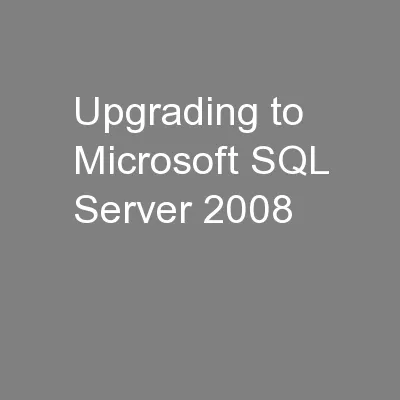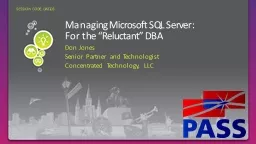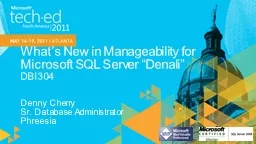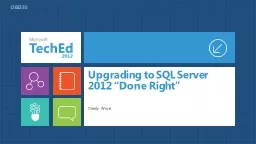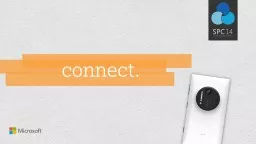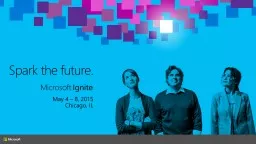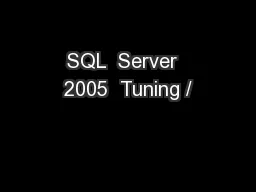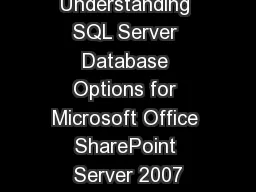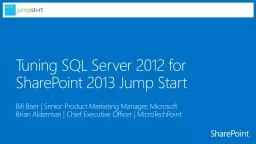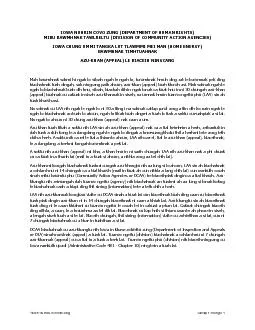PPT-Upgrading to Microsoft SQL Server 2014 and to Microsoft Azu
Author : mitsue-stanley | Published Date : 2016-08-06
Mike Shelton Ross Loforte BRK2577 Preparing to Upgrade Preparing to Upgrade Research current environment MAP tool Define a current environment baseline
Presentation Embed Code
Download Presentation
Download Presentation The PPT/PDF document "Upgrading to Microsoft SQL Server 2014 a..." is the property of its rightful owner. Permission is granted to download and print the materials on this website for personal, non-commercial use only, and to display it on your personal computer provided you do not modify the materials and that you retain all copyright notices contained in the materials. By downloading content from our website, you accept the terms of this agreement.
Upgrading to Microsoft SQL Server 2014 and to Microsoft Azu: Transcript
Download Rules Of Document
"Upgrading to Microsoft SQL Server 2014 and to Microsoft Azu"The content belongs to its owner. You may download and print it for personal use, without modification, and keep all copyright notices. By downloading, you agree to these terms.
Related Documents