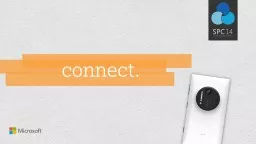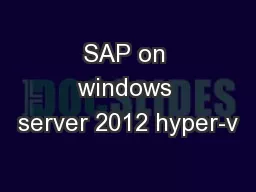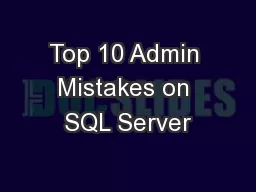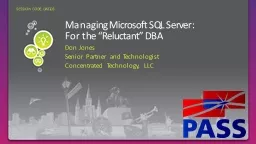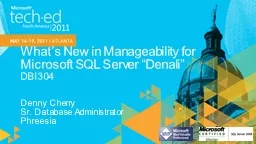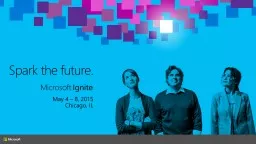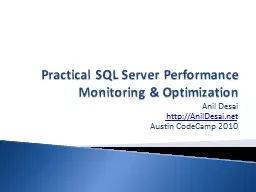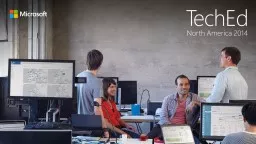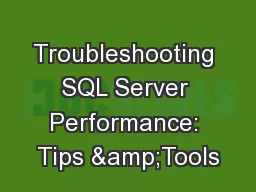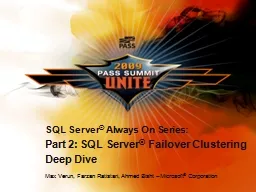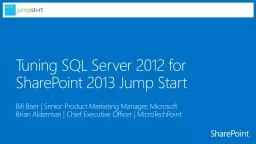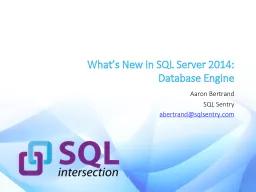PPT-Optimizing SQL Server 2012
Author : ellena-manuel | Published Date : 2016-09-01
for SharePoint 2013 Brian Alderman MCT Consultant MicroTechPoint SPC311 About the Speaker Brian Alderman CEO Founder MCT Consultant MicroTechPoint MTP wwwmicrotechpointcom
Presentation Embed Code
Download Presentation
Download Presentation The PPT/PDF document "Optimizing SQL Server 2012" is the property of its rightful owner. Permission is granted to download and print the materials on this website for personal, non-commercial use only, and to display it on your personal computer provided you do not modify the materials and that you retain all copyright notices contained in the materials. By downloading content from our website, you accept the terms of this agreement.
Optimizing SQL Server 2012: Transcript
Download Rules Of Document
"Optimizing SQL Server 2012"The content belongs to its owner. You may download and print it for personal use, without modification, and keep all copyright notices. By downloading, you agree to these terms.
Related Documents