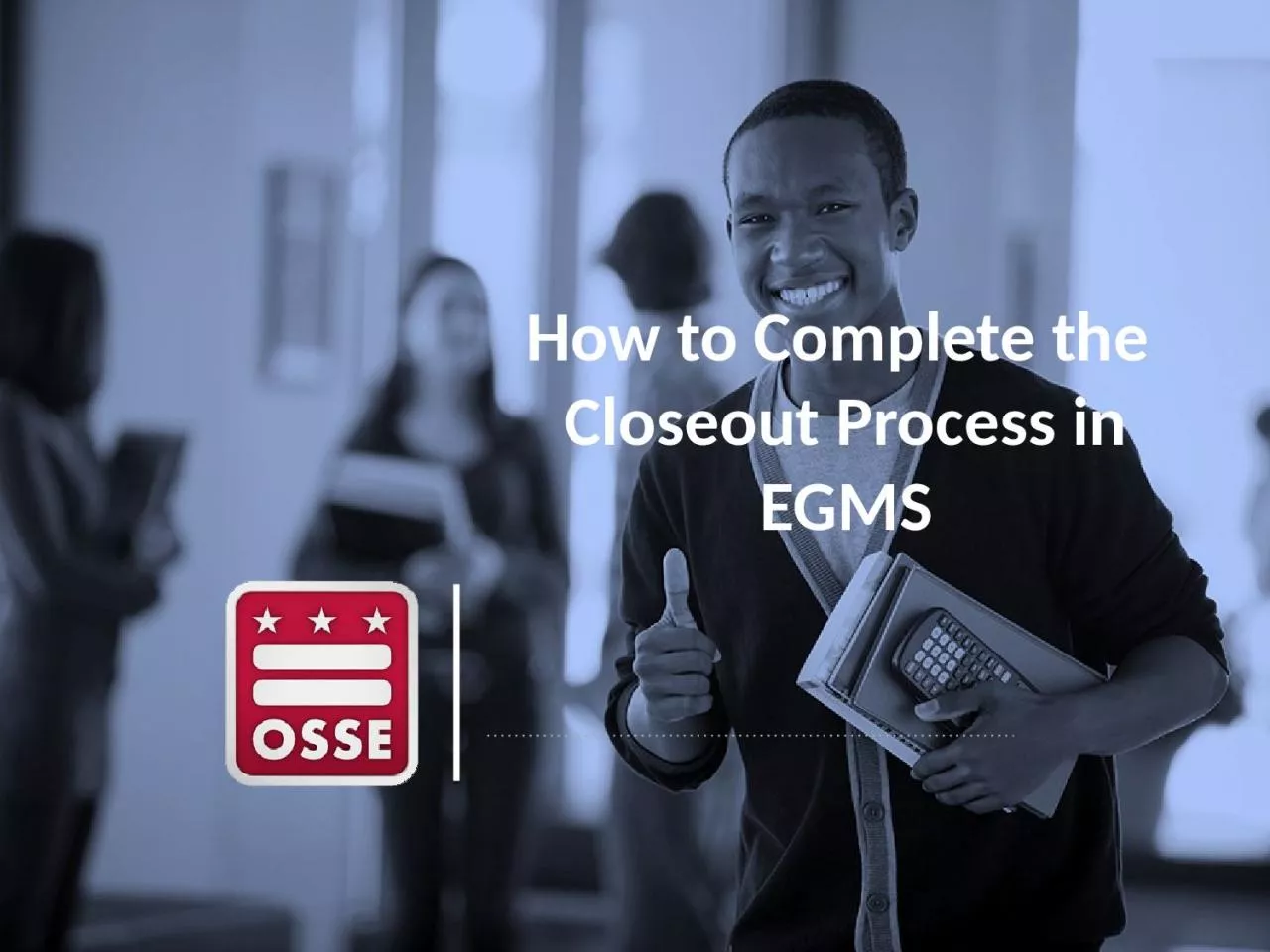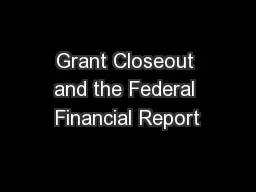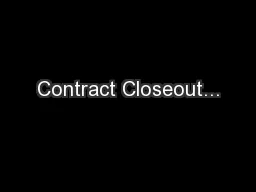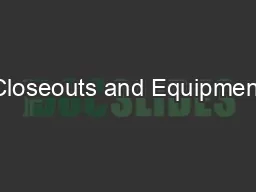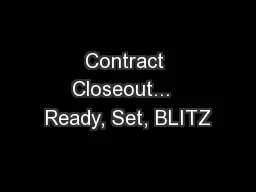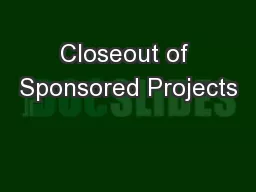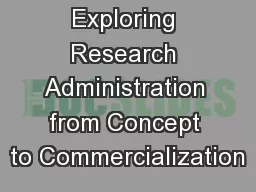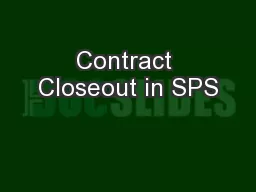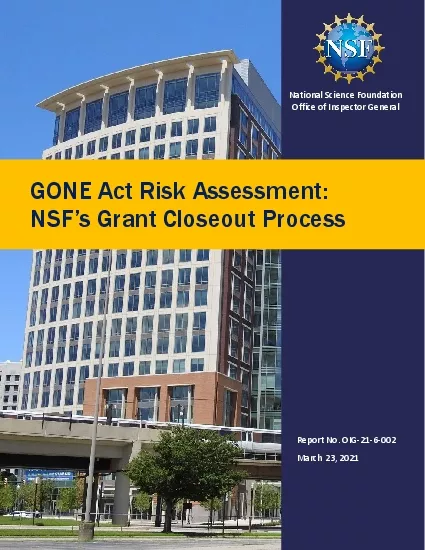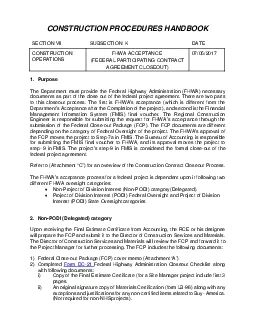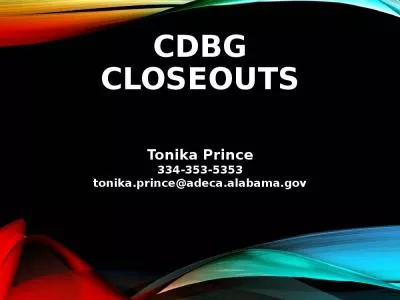PPT-How to Complete the Closeout
Author : elizabeth | Published Date : 2023-11-05
Process in EGMS 2 Important Dates Action DateTimeline End of DC fiscal year Sept 30 2018 Last day to submit reimbursements Nov 15 2018 Closeout reports due in EGMS
Presentation Embed Code
Download Presentation
Download Presentation The PPT/PDF document "How to Complete the Closeout" is the property of its rightful owner. Permission is granted to download and print the materials on this website for personal, non-commercial use only, and to display it on your personal computer provided you do not modify the materials and that you retain all copyright notices contained in the materials. By downloading content from our website, you accept the terms of this agreement.
How to Complete the Closeout: Transcript
Download Rules Of Document
"How to Complete the Closeout"The content belongs to its owner. You may download and print it for personal use, without modification, and keep all copyright notices. By downloading, you agree to these terms.
Related Documents