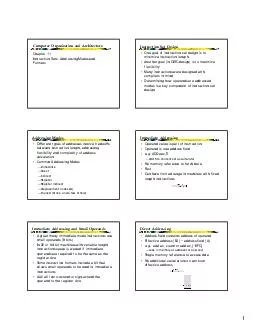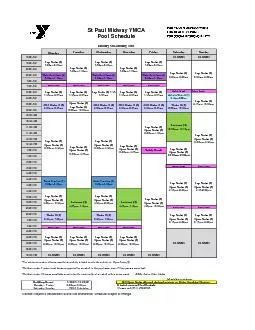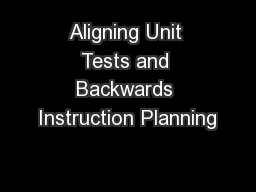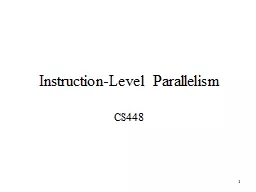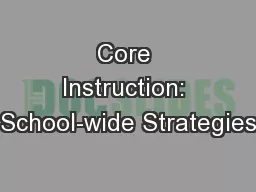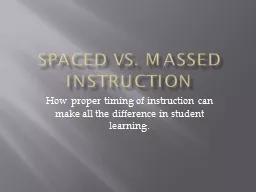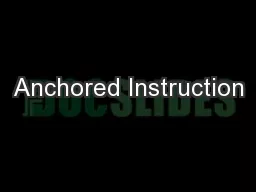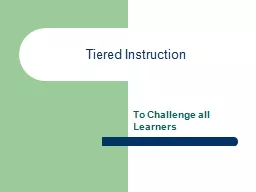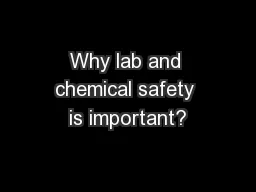PDF-Important safety instruction
Author : ella | Published Date : 2021-06-28
4 Please read these instructions All the safety and operating instructions should be read before the appliance is operatedWarnings Television sets with 40
Presentation Embed Code
Download Presentation
Download Presentation The PPT/PDF document "Important safety instruction" is the property of its rightful owner. Permission is granted to download and print the materials on this website for personal, non-commercial use only, and to display it on your personal computer provided you do not modify the materials and that you retain all copyright notices contained in the materials. By downloading content from our website, you accept the terms of this agreement.
Important safety instruction: Transcript
Download Rules Of Document
"Important safety instruction"The content belongs to its owner. You may download and print it for personal use, without modification, and keep all copyright notices. By downloading, you agree to these terms.
Related Documents