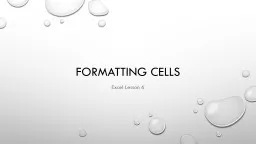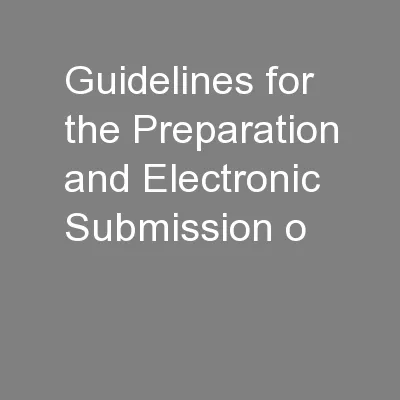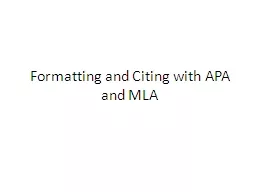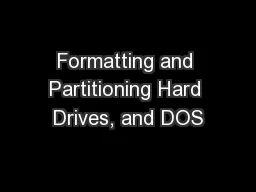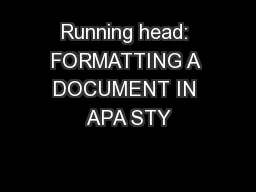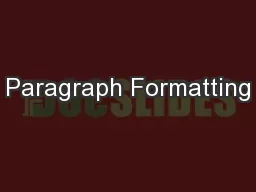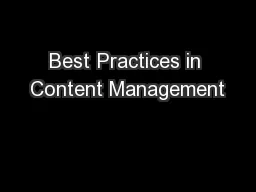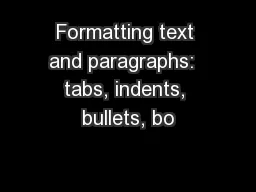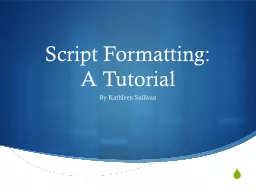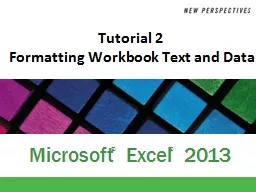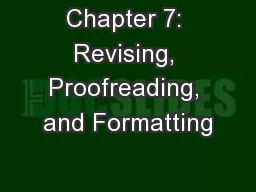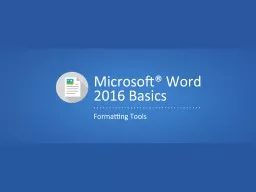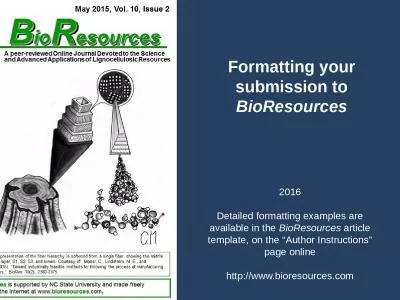PPT-Formatting Cells
Author : ellena-manuel | Published Date : 2017-04-24
Excel Lesson 6 Align Cells Align means to position contents in a cell horizontally or vertically Text Orientation used to rotate text to a vertical or diagonal angle
Presentation Embed Code
Download Presentation
Download Presentation The PPT/PDF document "Formatting Cells" is the property of its rightful owner. Permission is granted to download and print the materials on this website for personal, non-commercial use only, and to display it on your personal computer provided you do not modify the materials and that you retain all copyright notices contained in the materials. By downloading content from our website, you accept the terms of this agreement.
Formatting Cells: Transcript
Download Rules Of Document
"Formatting Cells"The content belongs to its owner. You may download and print it for personal use, without modification, and keep all copyright notices. By downloading, you agree to these terms.
Related Documents