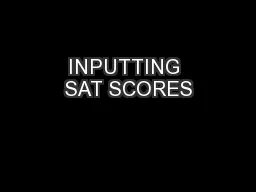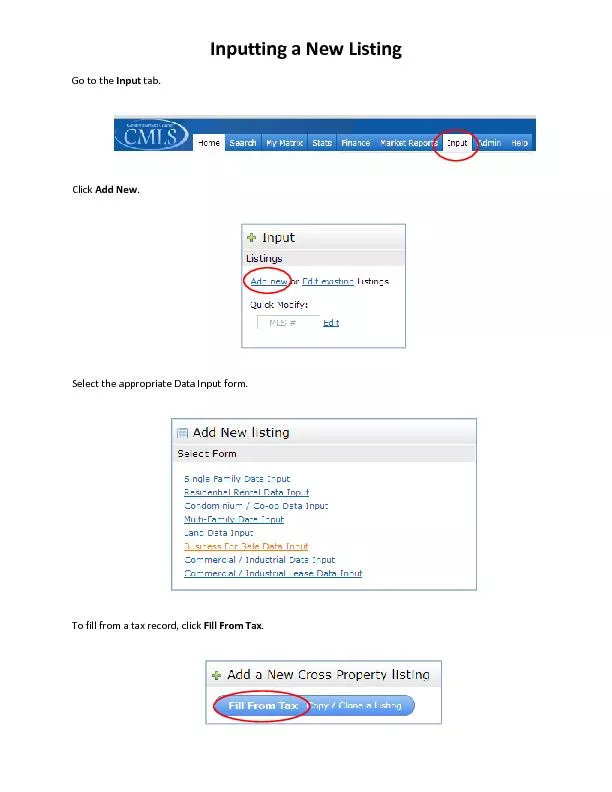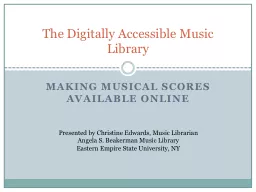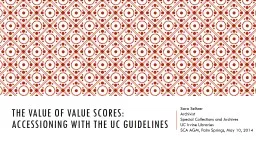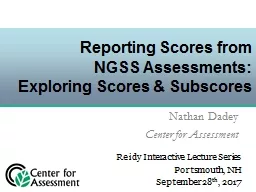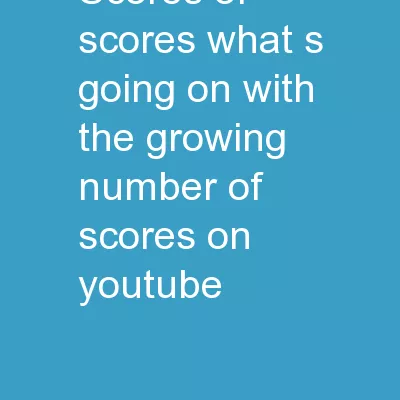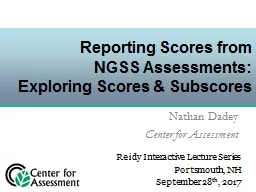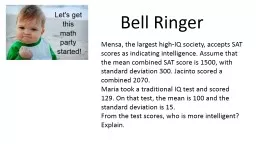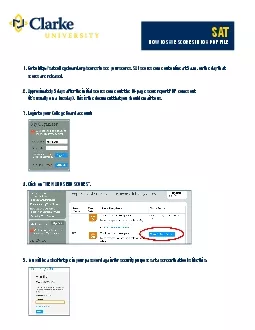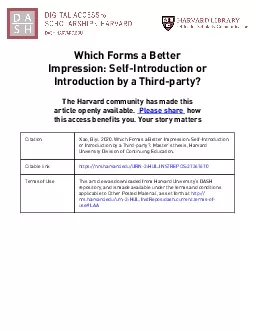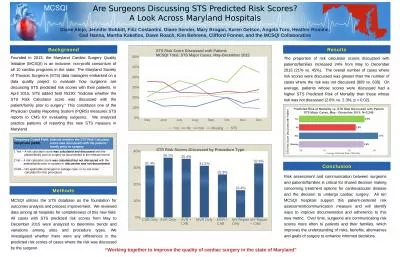PDF-tennisTOUCH WEB - INPUTTING SCORES
Author : faustina-dinatale | Published Date : 2017-01-16
Manual for inputting scores using tennisTOUCH Tournament Software Version 01 Date 18062014 wwwtennistouchnet EWTSRUMEN01 tennisTOUCH Web Inputting scores 26 Content 1
Presentation Embed Code
Download Presentation
Download Presentation The PPT/PDF document "tennisTOUCH WEB - INPUTTING SCORES" is the property of its rightful owner. Permission is granted to download and print the materials on this website for personal, non-commercial use only, and to display it on your personal computer provided you do not modify the materials and that you retain all copyright notices contained in the materials. By downloading content from our website, you accept the terms of this agreement.
tennisTOUCH WEB - INPUTTING SCORES: Transcript
Download Rules Of Document
"tennisTOUCH WEB - INPUTTING SCORES"The content belongs to its owner. You may download and print it for personal use, without modification, and keep all copyright notices. By downloading, you agree to these terms.
Related Documents