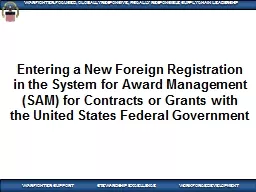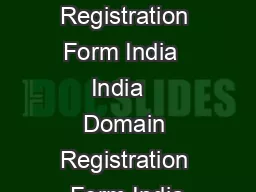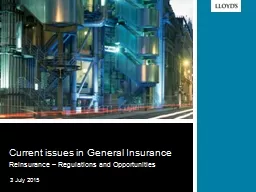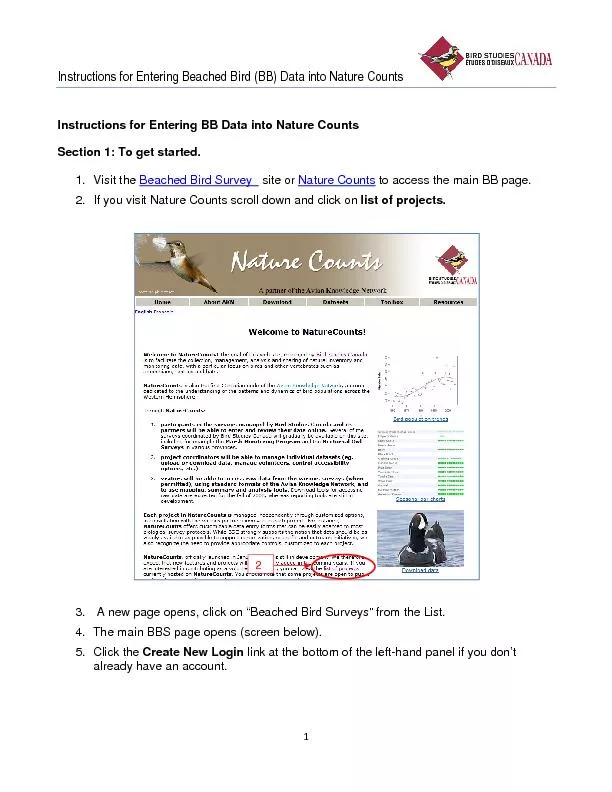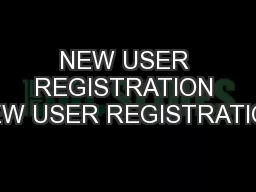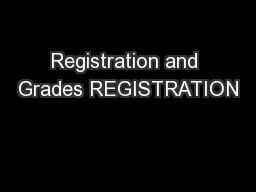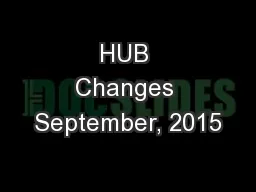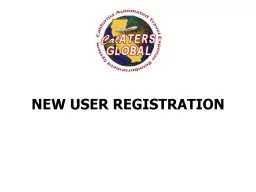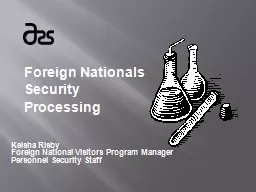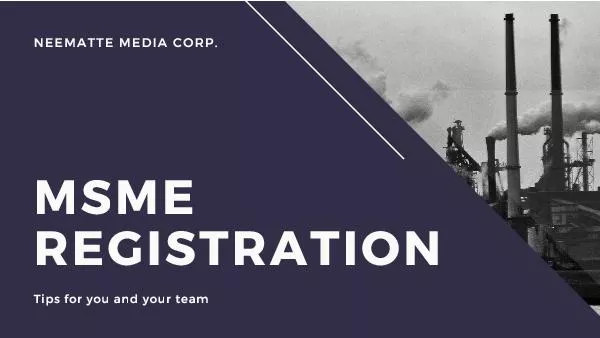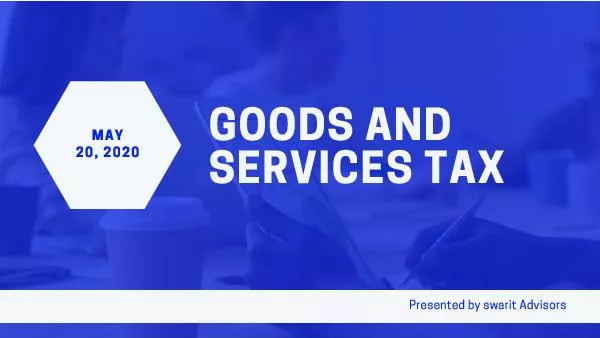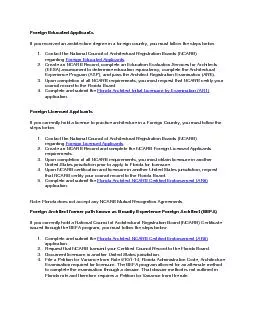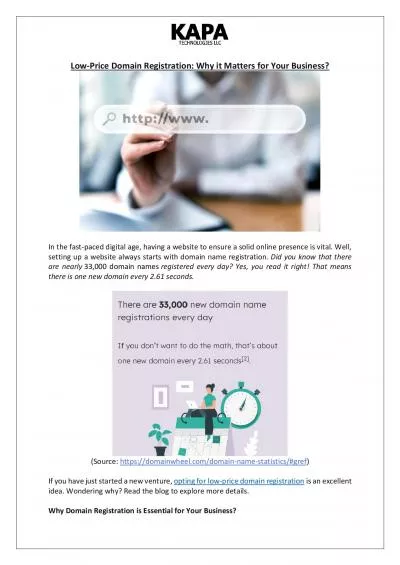PPT-Entering a N ew Foreign Registration
Author : genesantander | Published Date : 2020-08-27
in the System for Award Management SAM for Contracts or Grants with the United States Federal Government This presentation was created by logging in the System for
Presentation Embed Code
Download Presentation
Download Presentation The PPT/PDF document "Entering a N ew Foreign Registration" is the property of its rightful owner. Permission is granted to download and print the materials on this website for personal, non-commercial use only, and to display it on your personal computer provided you do not modify the materials and that you retain all copyright notices contained in the materials. By downloading content from our website, you accept the terms of this agreement.
Entering a N ew Foreign Registration: Transcript
Download Rules Of Document
"Entering a N ew Foreign Registration"The content belongs to its owner. You may download and print it for personal use, without modification, and keep all copyright notices. By downloading, you agree to these terms.
Related Documents