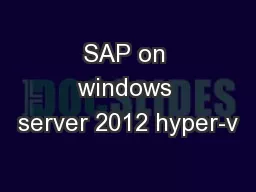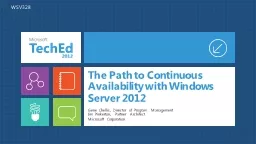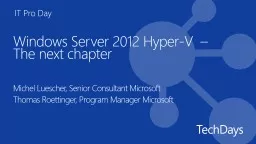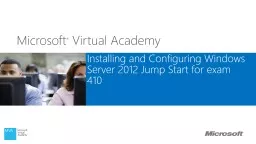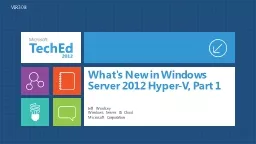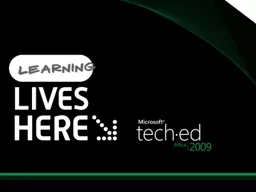PPT-Building Flexible Hyper-V Environments Windows Server 2012 Hyper-V Live Migration and
Author : giovanna-bartolotta | Published Date : 2019-11-06
Building Flexible HyperV Environments Windows Server 2012 HyperV Live Migration and Live Storage Migration Ben Armstrong Senior Program Manager Lead Microsoft Corporation
Presentation Embed Code
Download Presentation
Download Presentation The PPT/PDF document "Building Flexible Hyper-V Environments W..." is the property of its rightful owner. Permission is granted to download and print the materials on this website for personal, non-commercial use only, and to display it on your personal computer provided you do not modify the materials and that you retain all copyright notices contained in the materials. By downloading content from our website, you accept the terms of this agreement.
Building Flexible Hyper-V Environments Windows Server 2012 Hyper-V Live Migration and: Transcript
Download Rules Of Document
"Building Flexible Hyper-V Environments Windows Server 2012 Hyper-V Live Migration and"The content belongs to its owner. You may download and print it for personal use, without modification, and keep all copyright notices. By downloading, you agree to these terms.
Related Documents