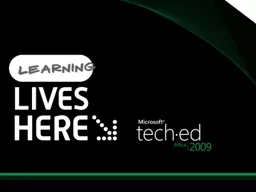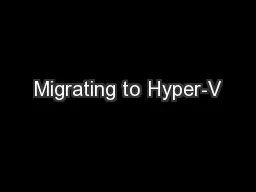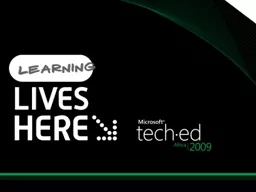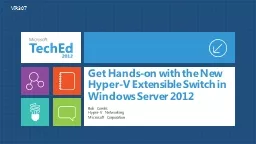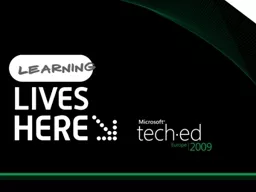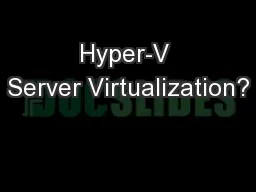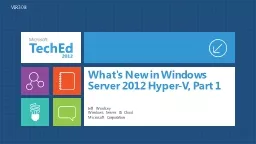PPT-Microsoft Hyper-V: Dos and Don'ts for Microsoft Exchange Server 2007 SP1 and Exchange
Author : test | Published Date : 2019-12-09
Microsoft HyperV Dos and Donts for Microsoft Exchange Server 2007 SP1 and Exchange Server 2010 Scott Schnoll Principal Technical Writer Microsoft Corporation VIR308
Presentation Embed Code
Download Presentation
Download Presentation The PPT/PDF document "Microsoft Hyper-V: Dos and Don'ts for Mi..." is the property of its rightful owner. Permission is granted to download and print the materials on this website for personal, non-commercial use only, and to display it on your personal computer provided you do not modify the materials and that you retain all copyright notices contained in the materials. By downloading content from our website, you accept the terms of this agreement.
Microsoft Hyper-V: Dos and Don'ts for Microsoft Exchange Server 2007 SP1 and Exchange: Transcript
Download Rules Of Document
"Microsoft Hyper-V: Dos and Don'ts for Microsoft Exchange Server 2007 SP1 and Exchange"The content belongs to its owner. You may download and print it for personal use, without modification, and keep all copyright notices. By downloading, you agree to these terms.
Related Documents