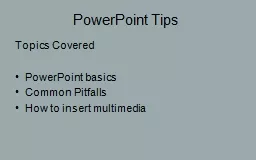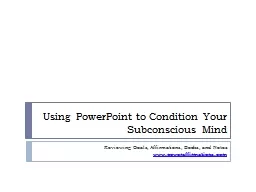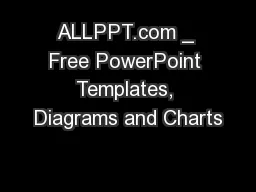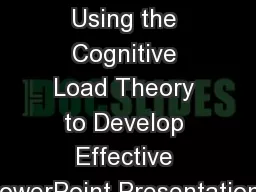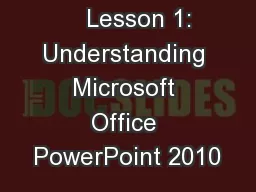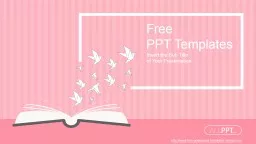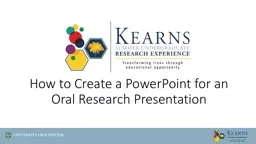PPT-Powerpoint presentation tips
Author : giovanna-bartolotta | Published Date : 2019-03-02
RSVP Lesson 13 Tips for a Successful Senior Project PowerPoint Know Your Audience Your audience is Educators business professionals and community members Presentation
Presentation Embed Code
Download Presentation
Download Presentation The PPT/PDF document "Powerpoint presentation tips" is the property of its rightful owner. Permission is granted to download and print the materials on this website for personal, non-commercial use only, and to display it on your personal computer provided you do not modify the materials and that you retain all copyright notices contained in the materials. By downloading content from our website, you accept the terms of this agreement.
Powerpoint presentation tips: Transcript
Download Rules Of Document
"Powerpoint presentation tips"The content belongs to its owner. You may download and print it for personal use, without modification, and keep all copyright notices. By downloading, you agree to these terms.
Related Documents