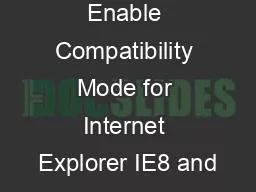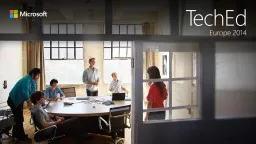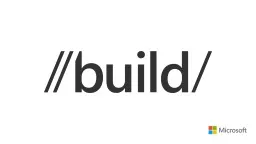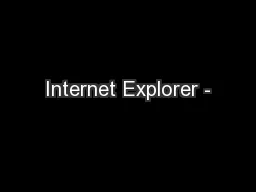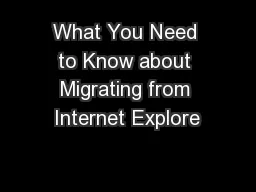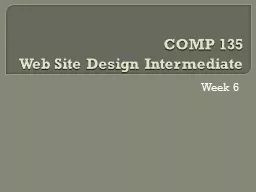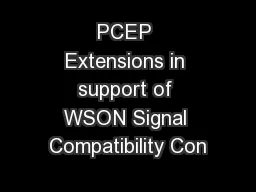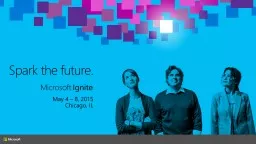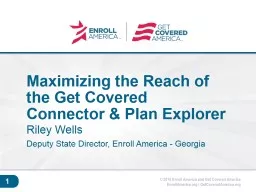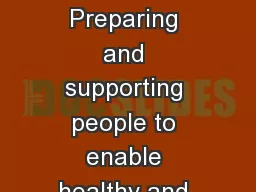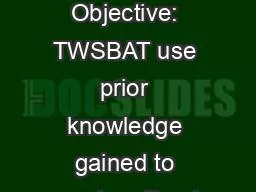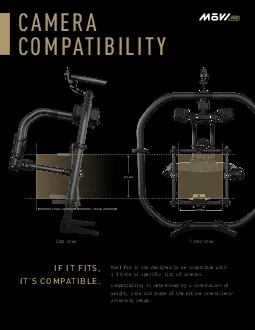PDF-Directions to Enable Compatibility Mode for Internet Explorer IE8 and
Author : isla | Published Date : 2021-10-07
NoteIf the Compatibility Viewbutton does not appear on the right side of the address bar or if the command is not available under the Toolsmenu you cannot use this
Presentation Embed Code
Download Presentation
Download Presentation The PPT/PDF document "Directions to Enable Compatibility Mode ..." is the property of its rightful owner. Permission is granted to download and print the materials on this website for personal, non-commercial use only, and to display it on your personal computer provided you do not modify the materials and that you retain all copyright notices contained in the materials. By downloading content from our website, you accept the terms of this agreement.
Directions to Enable Compatibility Mode for Internet Explorer IE8 and: Transcript
Download Rules Of Document
"Directions to Enable Compatibility Mode for Internet Explorer IE8 and"The content belongs to its owner. You may download and print it for personal use, without modification, and keep all copyright notices. By downloading, you agree to these terms.
Related Documents