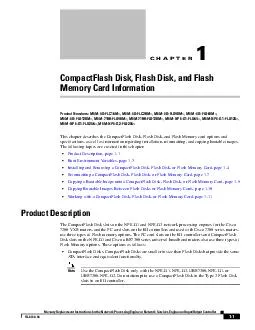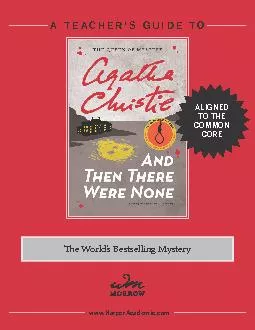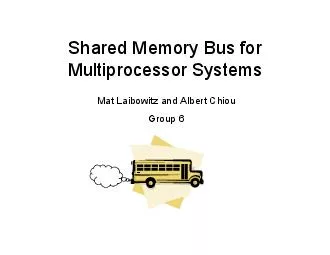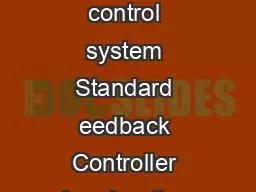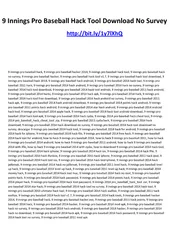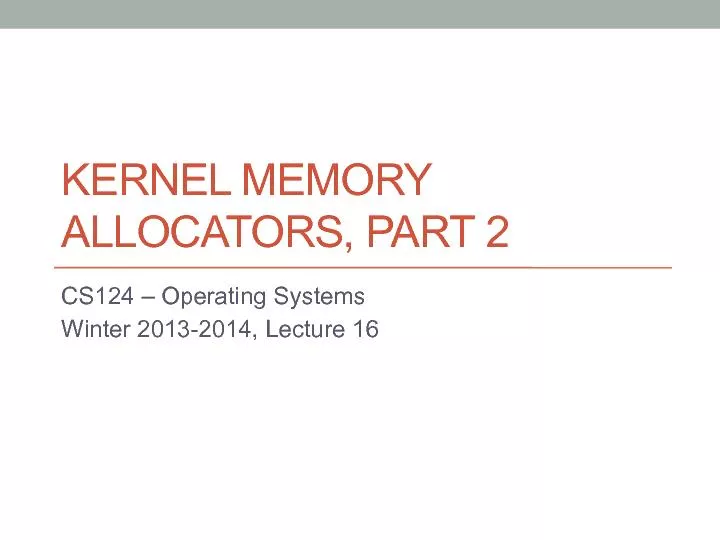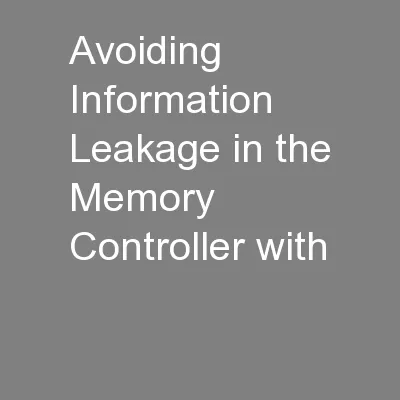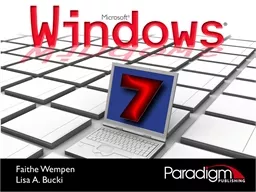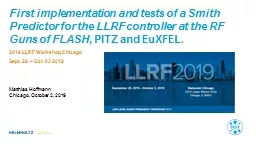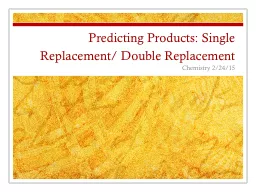PDF-CHAPTER Memory Replacement Instructions for the Network Processing Engine or Network
Author : jane-oiler | Published Date : 2014-12-14
The following topics are covered in this chapter Product Description page 11 Boot Environment Variables page 13 Installing and Removing a CompactFlash Disk Flash
Presentation Embed Code
Download Presentation
Download Presentation The PPT/PDF document "CHAPTER Memory Replacement Instructions..." is the property of its rightful owner. Permission is granted to download and print the materials on this website for personal, non-commercial use only, and to display it on your personal computer provided you do not modify the materials and that you retain all copyright notices contained in the materials. By downloading content from our website, you accept the terms of this agreement.
CHAPTER Memory Replacement Instructions for the Network Processing Engine or Network: Transcript
Download Rules Of Document
"CHAPTER Memory Replacement Instructions for the Network Processing Engine or Network"The content belongs to its owner. You may download and print it for personal use, without modification, and keep all copyright notices. By downloading, you agree to these terms.
Related Documents