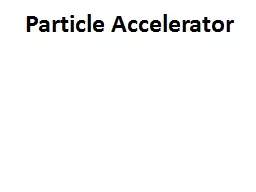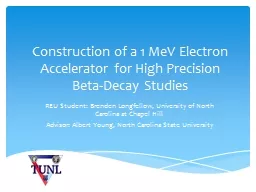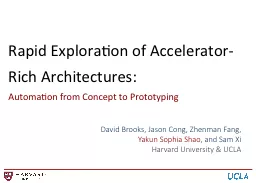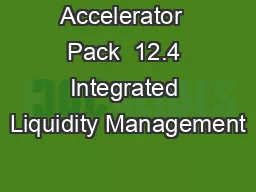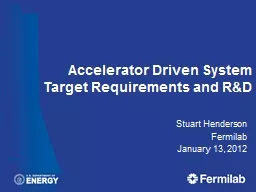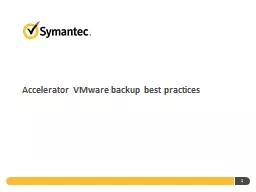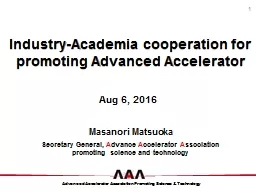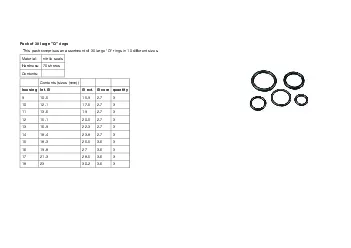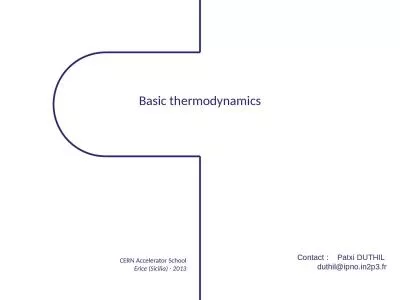PPT-Accelerator Pack 12.4 Fund Transfer
Author : jewelupper | Published Date : 2020-08-05
To fill a shape with an image Use existing picture box DO NOT delete and create new picture box Right click on the shape At the bottom of the submenu select Format
Presentation Embed Code
Download Presentation
Download Presentation The PPT/PDF document "Accelerator Pack 12.4 Fund Transfer" is the property of its rightful owner. Permission is granted to download and print the materials on this website for personal, non-commercial use only, and to display it on your personal computer provided you do not modify the materials and that you retain all copyright notices contained in the materials. By downloading content from our website, you accept the terms of this agreement.
Accelerator Pack 12.4 Fund Transfer: Transcript
Download Rules Of Document
"Accelerator Pack 12.4 Fund Transfer"The content belongs to its owner. You may download and print it for personal use, without modification, and keep all copyright notices. By downloading, you agree to these terms.
Related Documents