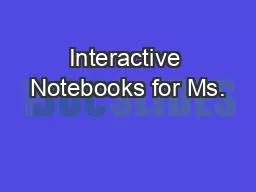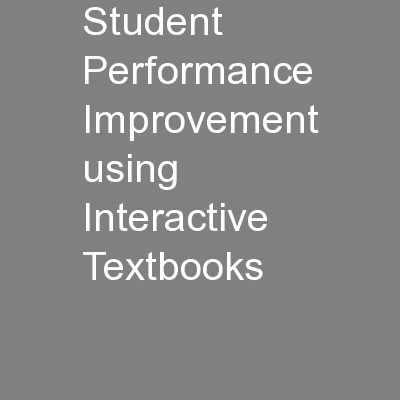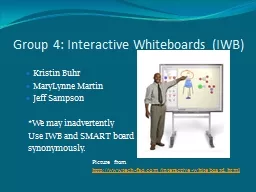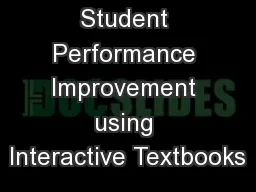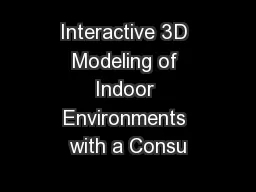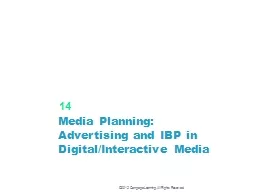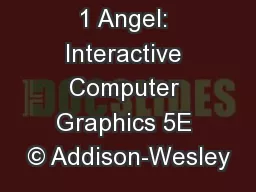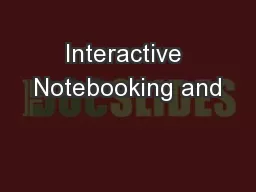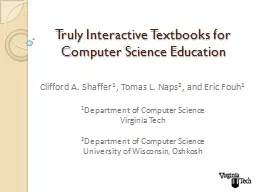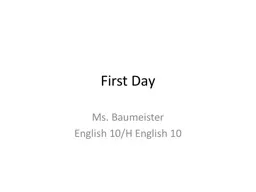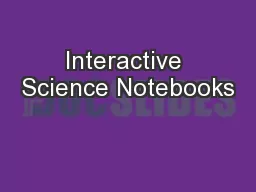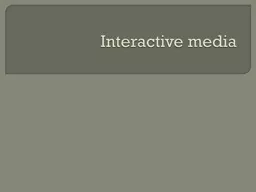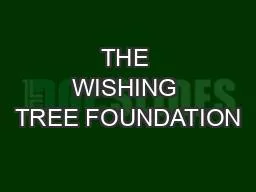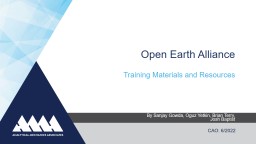PPT-Interactive Notebooks for Ms.
Author : jewelupper | Published Date : 2020-06-22
Freemans Class What is an Interactive Notebook iBook An Interactive Notebook is like a personalized textbook that you create helps you keep your notes
Presentation Embed Code
Download Presentation
Download Presentation The PPT/PDF document "Interactive Notebooks for Ms." is the property of its rightful owner. Permission is granted to download and print the materials on this website for personal, non-commercial use only, and to display it on your personal computer provided you do not modify the materials and that you retain all copyright notices contained in the materials. By downloading content from our website, you accept the terms of this agreement.
Interactive Notebooks for Ms.: Transcript
Download Rules Of Document
"Interactive Notebooks for Ms."The content belongs to its owner. You may download and print it for personal use, without modification, and keep all copyright notices. By downloading, you agree to these terms.
Related Documents