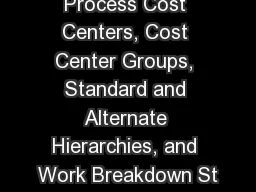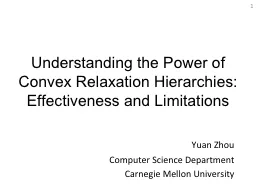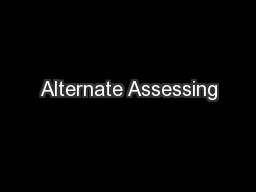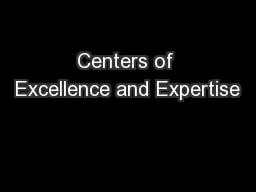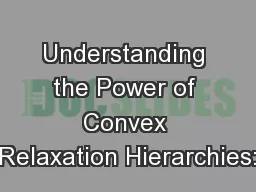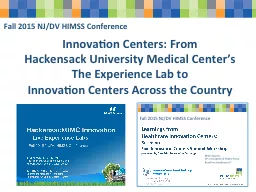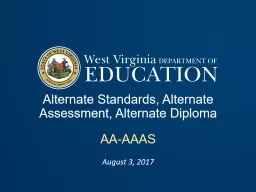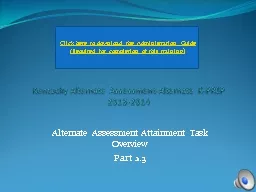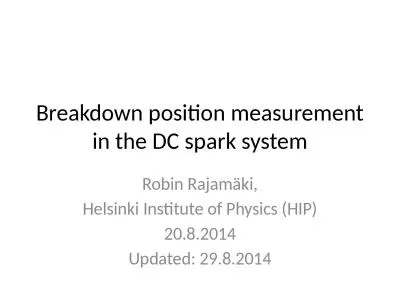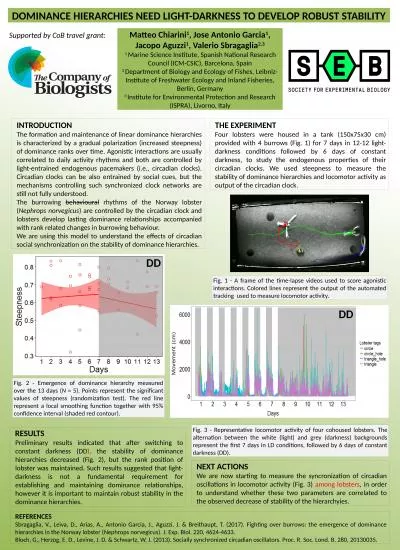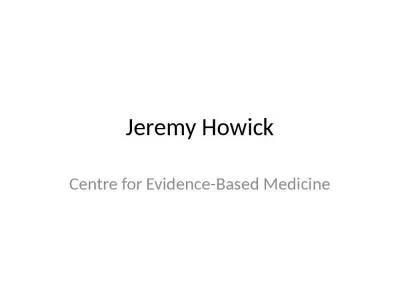PPT-Process Cost Centers, Cost Center Groups, Standard and Alternate Hierarchies, and Work
Author : karlyn-bohler | Published Date : 2018-11-08
1 2 Action Process Cost Centers Cost Center Groups Standard Hierarchies and Alternate Hierarchies Conditions You are a Budget Analyst with access to a computer
Presentation Embed Code
Download Presentation
Download Presentation The PPT/PDF document "Process Cost Centers, Cost Center Groups..." is the property of its rightful owner. Permission is granted to download and print the materials on this website for personal, non-commercial use only, and to display it on your personal computer provided you do not modify the materials and that you retain all copyright notices contained in the materials. By downloading content from our website, you accept the terms of this agreement.
Process Cost Centers, Cost Center Groups, Standard and Alternate Hierarchies, and Work: Transcript
Download Rules Of Document
"Process Cost Centers, Cost Center Groups, Standard and Alternate Hierarchies, and Work"The content belongs to its owner. You may download and print it for personal use, without modification, and keep all copyright notices. By downloading, you agree to these terms.
Related Documents