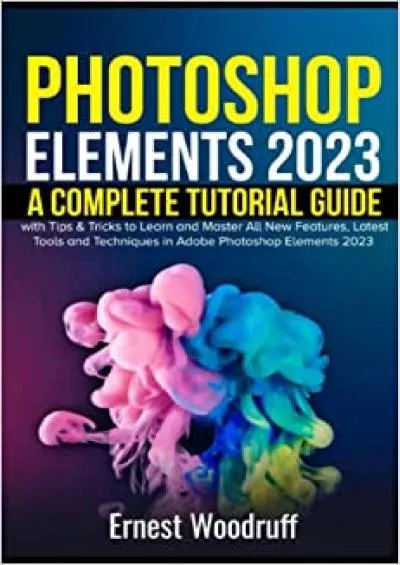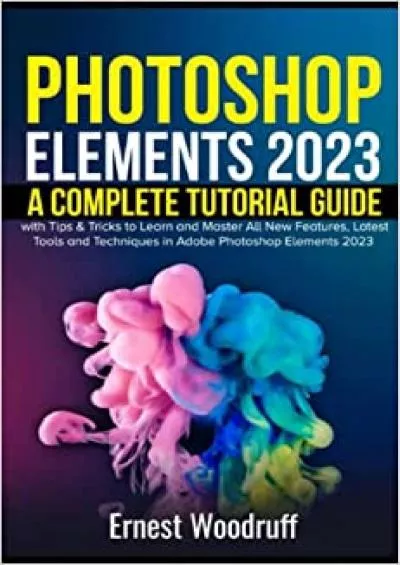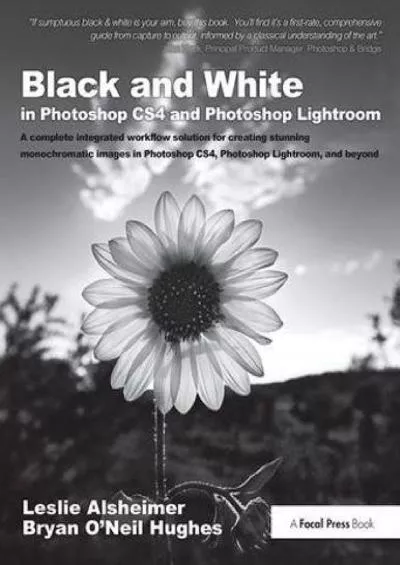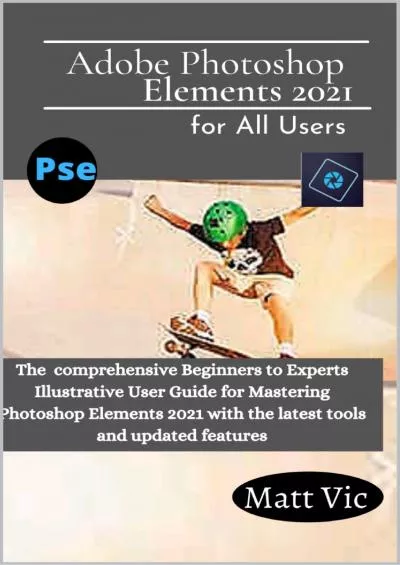PPT-Changing Pixel Number with Photoshop Elements
Author : kittie-lecroy | Published Date : 2017-10-10
Photoshop Elements digital Image manipulation software including Photoshop Lightroom Corell Painter Photoshop Elements Image gt Resize gt Image Size Pixel Dimensions
Presentation Embed Code
Download Presentation
Download Presentation The PPT/PDF document "Changing Pixel Number with Photoshop Ele..." is the property of its rightful owner. Permission is granted to download and print the materials on this website for personal, non-commercial use only, and to display it on your personal computer provided you do not modify the materials and that you retain all copyright notices contained in the materials. By downloading content from our website, you accept the terms of this agreement.
Changing Pixel Number with Photoshop Elements: Transcript
Download Rules Of Document
"Changing Pixel Number with Photoshop Elements"The content belongs to its owner. You may download and print it for personal use, without modification, and keep all copyright notices. By downloading, you agree to these terms.
Related Documents