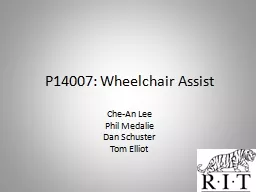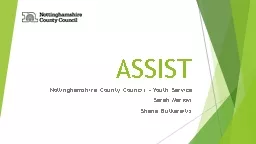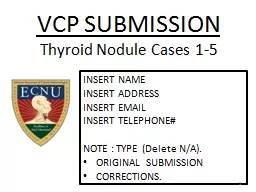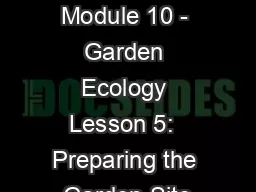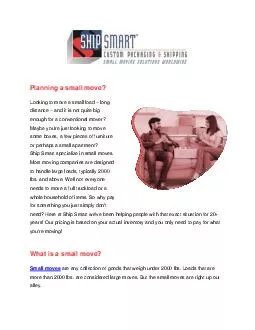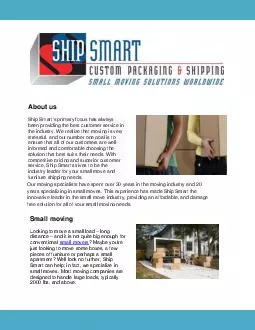PPT-Preparing, Submitting and Tracking Your Small Business Application Using ASSIST
Author : kittie-lecroy | Published Date : 2018-11-16
November 2016 Todays Topics What is ASSIST Submission Options Registration Using ASSIST to Navigate the Submission Process Finding Help amp Resources Questions 2
Presentation Embed Code
Download Presentation
Download Presentation The PPT/PDF document "Preparing, Submitting and Tracking Your ..." is the property of its rightful owner. Permission is granted to download and print the materials on this website for personal, non-commercial use only, and to display it on your personal computer provided you do not modify the materials and that you retain all copyright notices contained in the materials. By downloading content from our website, you accept the terms of this agreement.
Preparing, Submitting and Tracking Your Small Business Application Using ASSIST: Transcript
Download Rules Of Document
"Preparing, Submitting and Tracking Your Small Business Application Using ASSIST"The content belongs to its owner. You may download and print it for personal use, without modification, and keep all copyright notices. By downloading, you agree to these terms.
Related Documents