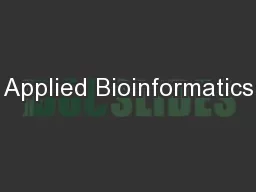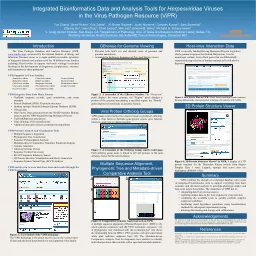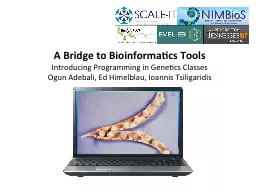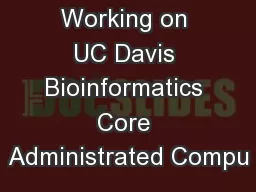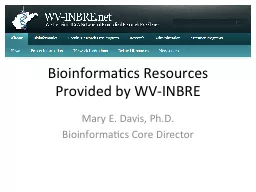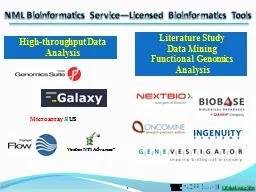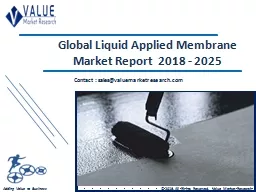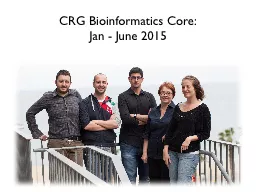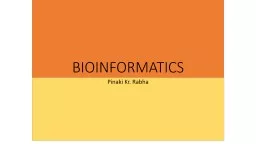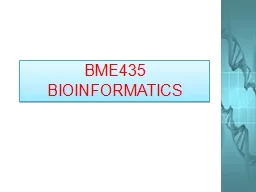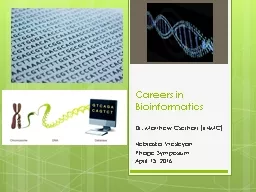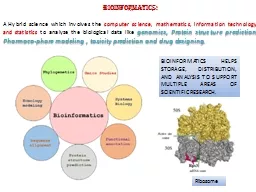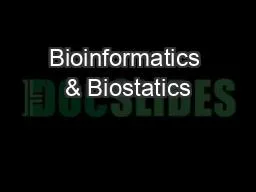PPT-Applied Bioinformatics
Author : lindy-dunigan | Published Date : 2015-10-02
Introduction to Linux and R Bing Zhang Department of Biomedical Informatics Vanderbilt University bingzhangvanderbiltedu Quick summary of the introduced L inux
Presentation Embed Code
Download Presentation
Download Presentation The PPT/PDF document "Applied Bioinformatics" is the property of its rightful owner. Permission is granted to download and print the materials on this website for personal, non-commercial use only, and to display it on your personal computer provided you do not modify the materials and that you retain all copyright notices contained in the materials. By downloading content from our website, you accept the terms of this agreement.
Applied Bioinformatics: Transcript
Download Rules Of Document
"Applied Bioinformatics"The content belongs to its owner. You may download and print it for personal use, without modification, and keep all copyright notices. By downloading, you agree to these terms.
Related Documents