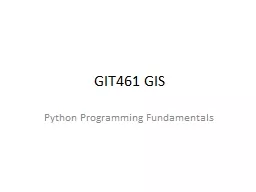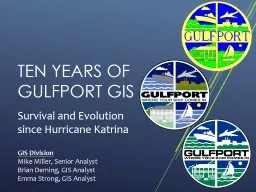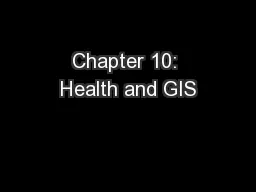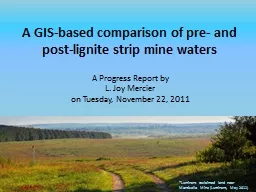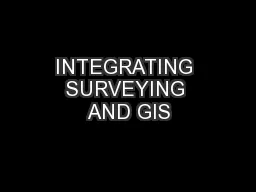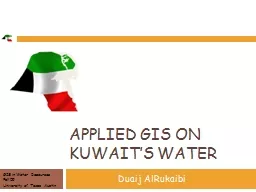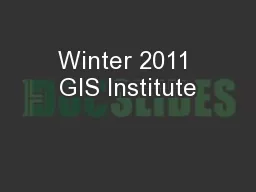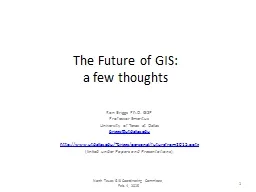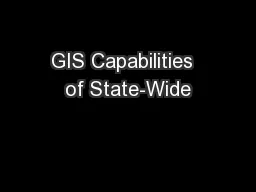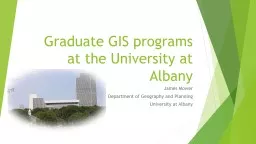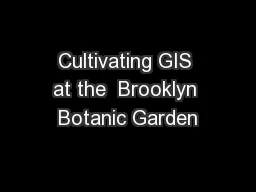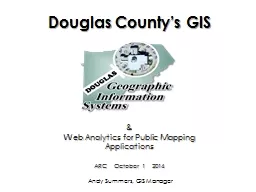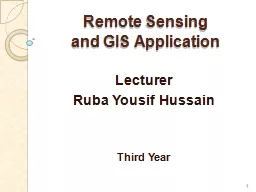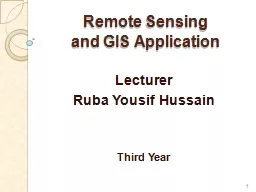PPT-GIT461 GIS
Author : lindy-dunigan | Published Date : 2017-09-26
Python Programming Fundamentals Python Programming Environment We will use the PythonWin version 27 system This programming environment includes a code editor
Presentation Embed Code
Download Presentation
Download Presentation The PPT/PDF document "GIT461 GIS" is the property of its rightful owner. Permission is granted to download and print the materials on this website for personal, non-commercial use only, and to display it on your personal computer provided you do not modify the materials and that you retain all copyright notices contained in the materials. By downloading content from our website, you accept the terms of this agreement.
GIT461 GIS: Transcript
Download Rules Of Document
"GIT461 GIS"The content belongs to its owner. You may download and print it for personal use, without modification, and keep all copyright notices. By downloading, you agree to these terms.
Related Documents