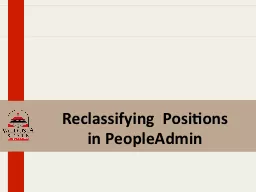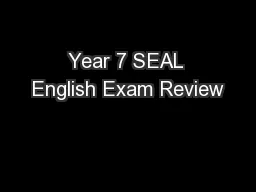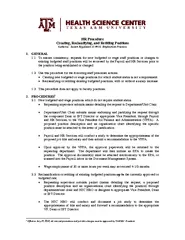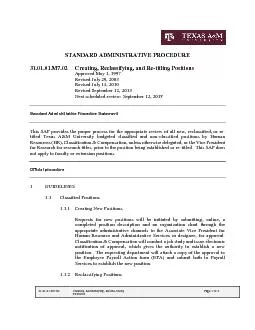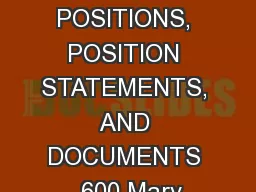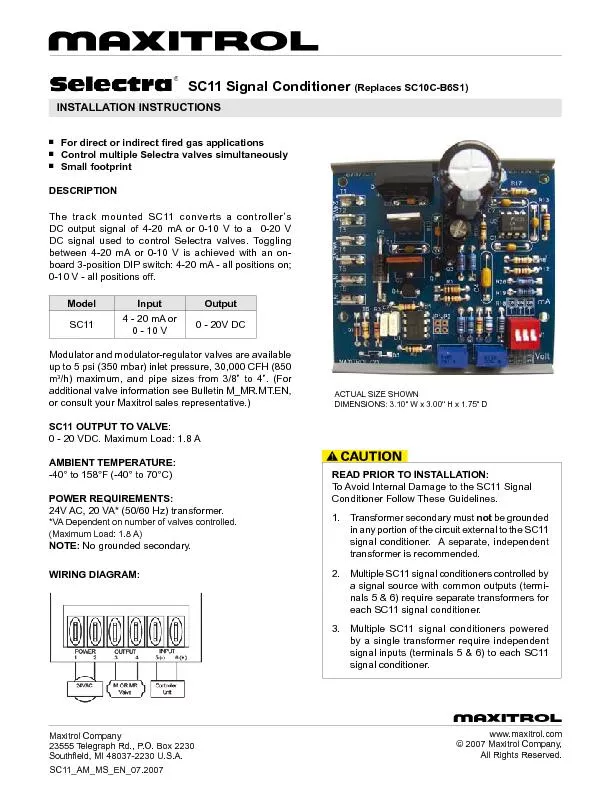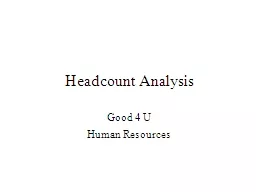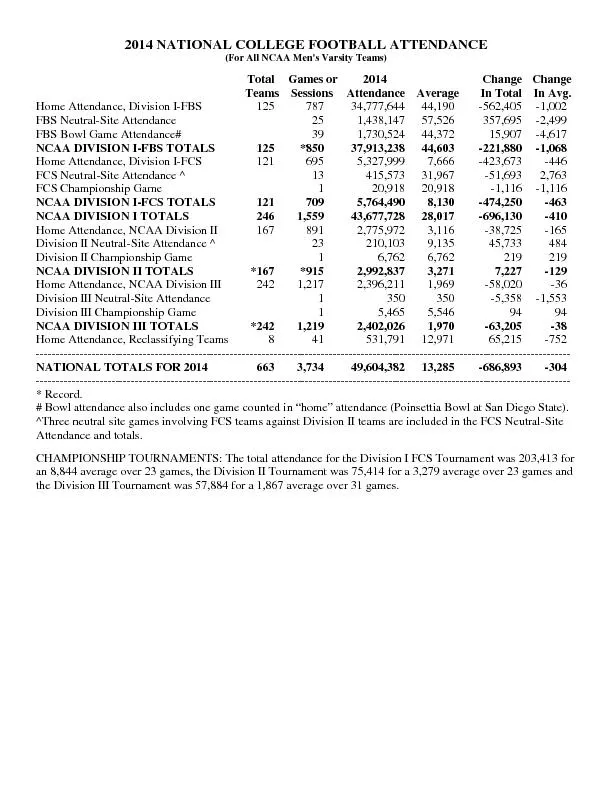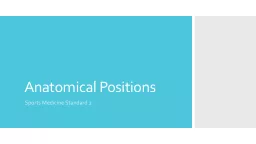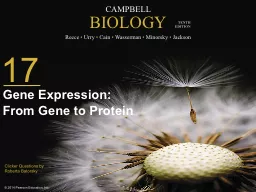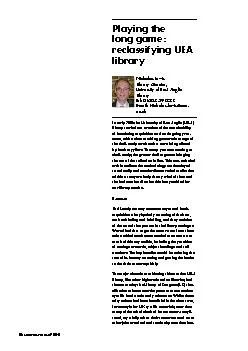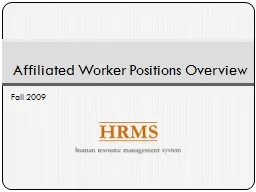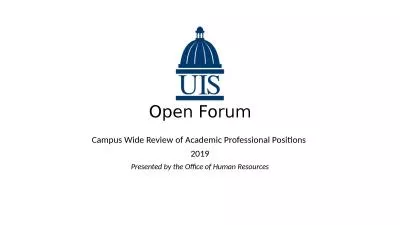PPT-Reclassifying Positions
Author : lindy-dunigan | Published Date : 2017-08-27
in PeopleAdmin Log in to PA and navigate to the Position Management Module If you believe the following information has changed you will first need to consult
Presentation Embed Code
Download Presentation
Download Presentation The PPT/PDF document "Reclassifying Positions" is the property of its rightful owner. Permission is granted to download and print the materials on this website for personal, non-commercial use only, and to display it on your personal computer provided you do not modify the materials and that you retain all copyright notices contained in the materials. By downloading content from our website, you accept the terms of this agreement.
Reclassifying Positions: Transcript
Download Rules Of Document
"Reclassifying Positions"The content belongs to its owner. You may download and print it for personal use, without modification, and keep all copyright notices. By downloading, you agree to these terms.
Related Documents