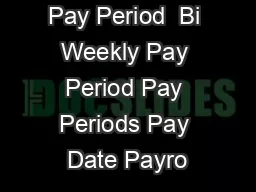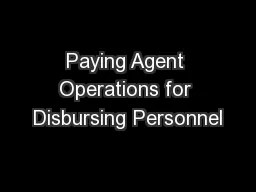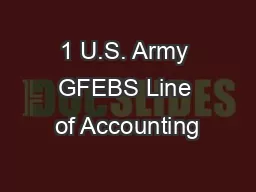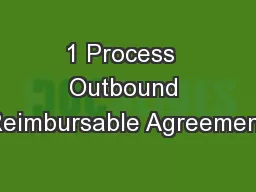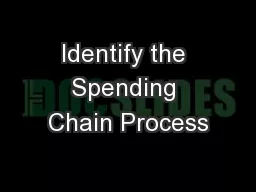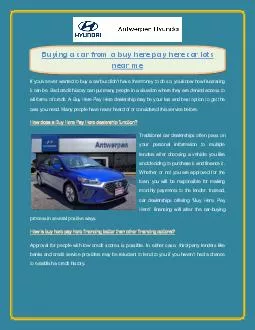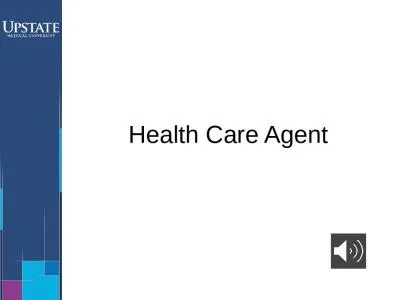PPT-Describe the Pay Agent Process in GFEBS
Author : lois-ondreau | Published Date : 2018-11-09
1 Terminal Learning Objective Action Process paying agent for FOO CERP OMA ARP amp Rewards Conditions FM Leaders in a classroom environment using doctrinal and
Presentation Embed Code
Download Presentation
Download Presentation The PPT/PDF document "Describe the Pay Agent Process in GFEBS" is the property of its rightful owner. Permission is granted to download and print the materials on this website for personal, non-commercial use only, and to display it on your personal computer provided you do not modify the materials and that you retain all copyright notices contained in the materials. By downloading content from our website, you accept the terms of this agreement.
Describe the Pay Agent Process in GFEBS: Transcript
Download Rules Of Document
"Describe the Pay Agent Process in GFEBS"The content belongs to its owner. You may download and print it for personal use, without modification, and keep all copyright notices. By downloading, you agree to these terms.
Related Documents