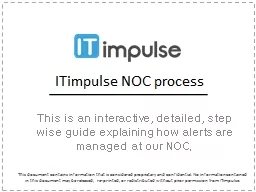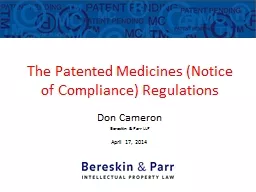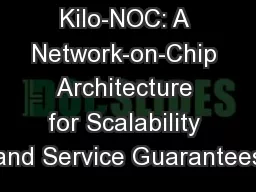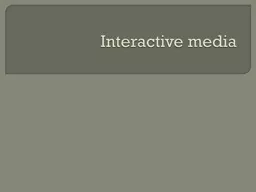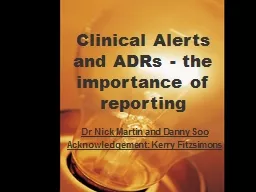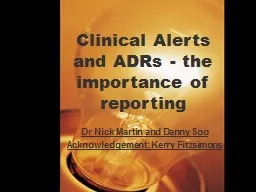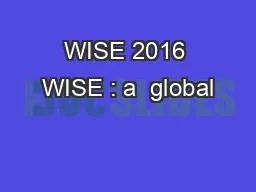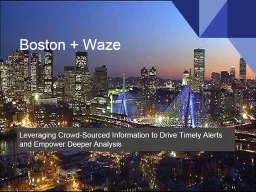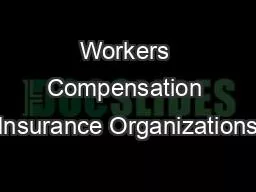PPT-ITimpulse NOC process This is an interactive, detailed, step wise guide explaining how
Author : lois-ondreau | Published Date : 2018-03-06
This document contains information that is considered proprietary and confidential No information contained in this document may be released reprinted or redistributed
Presentation Embed Code
Download Presentation
Download Presentation The PPT/PDF document "ITimpulse NOC process This is an interac..." is the property of its rightful owner. Permission is granted to download and print the materials on this website for personal, non-commercial use only, and to display it on your personal computer provided you do not modify the materials and that you retain all copyright notices contained in the materials. By downloading content from our website, you accept the terms of this agreement.
ITimpulse NOC process This is an interactive, detailed, step wise guide explaining how: Transcript
Download Rules Of Document
"ITimpulse NOC process This is an interactive, detailed, step wise guide explaining how"The content belongs to its owner. You may download and print it for personal use, without modification, and keep all copyright notices. By downloading, you agree to these terms.
Related Documents