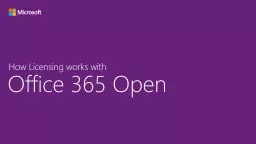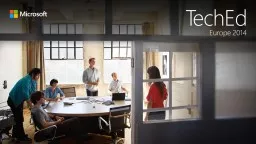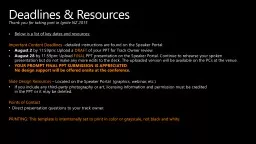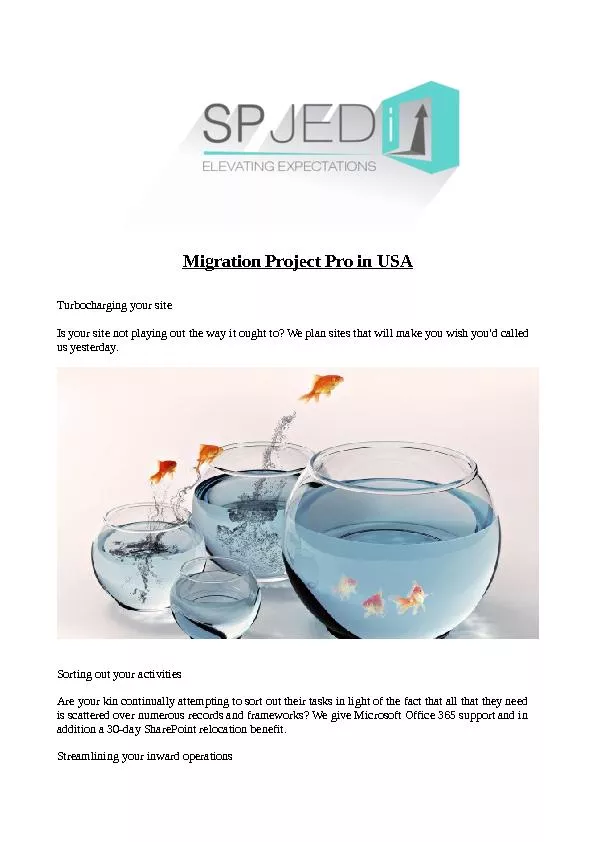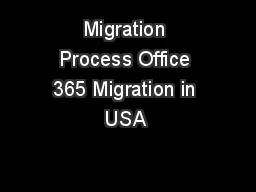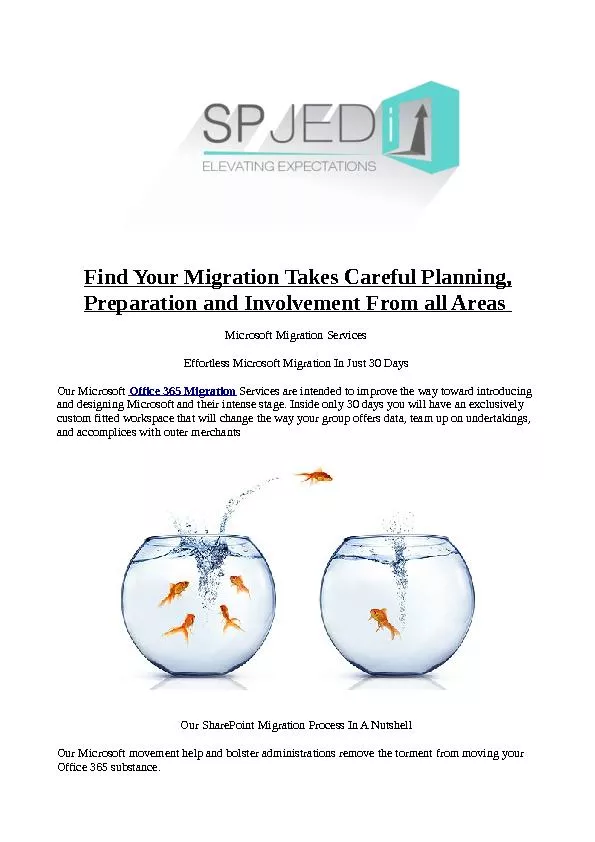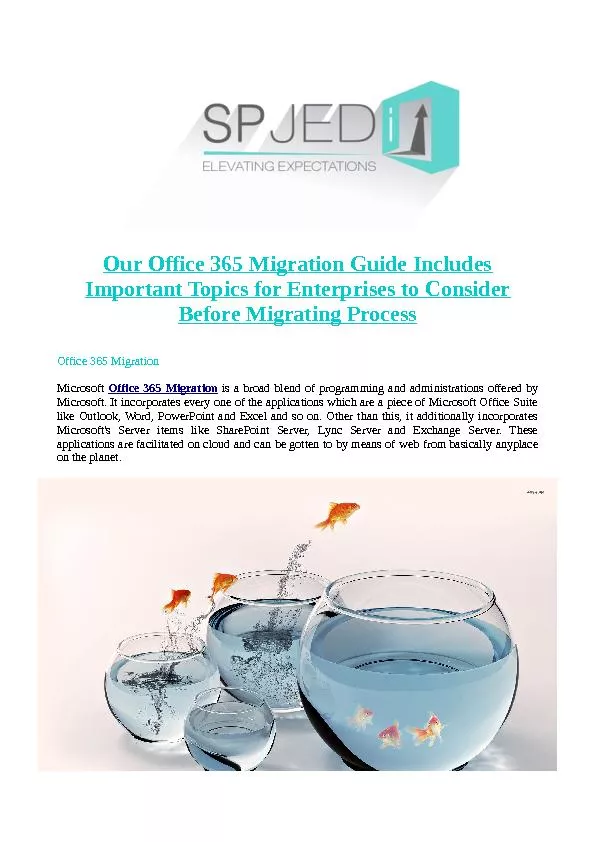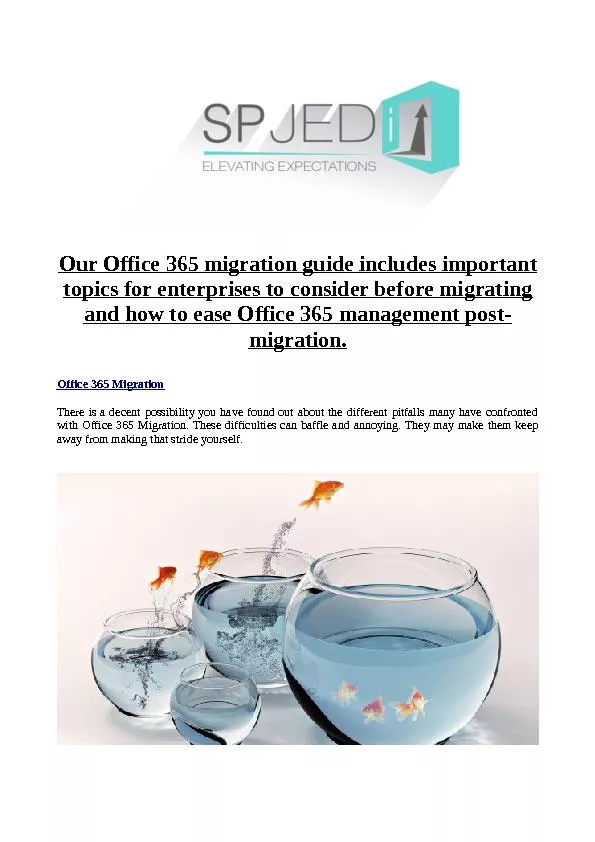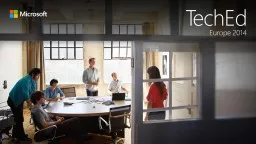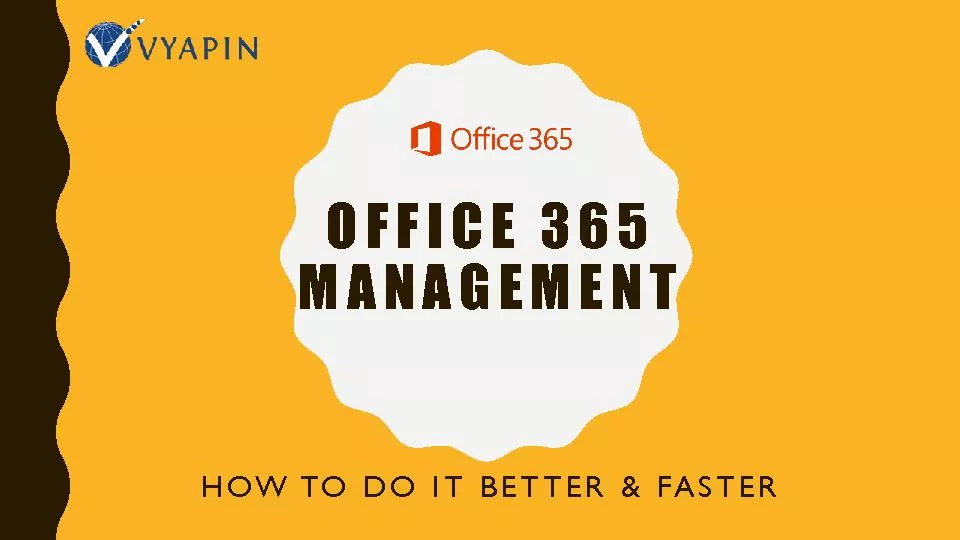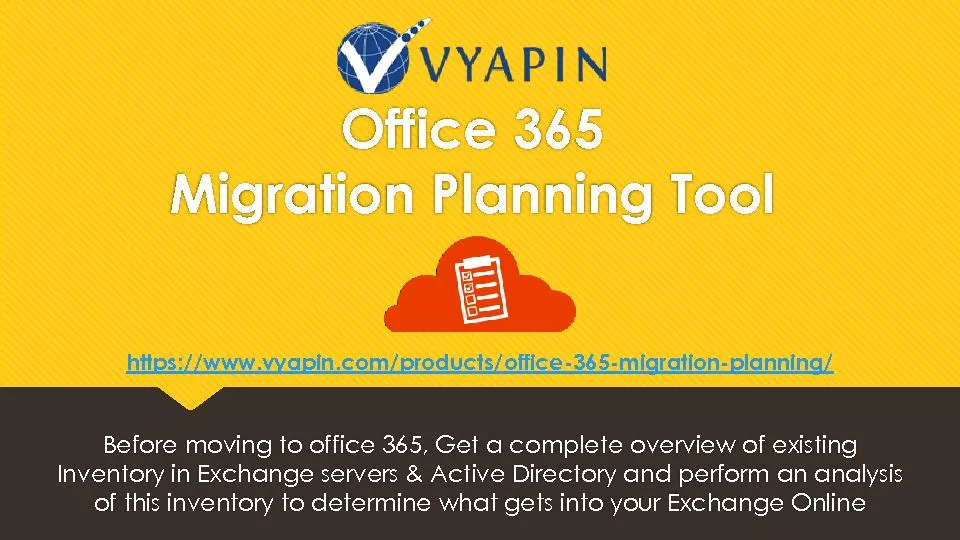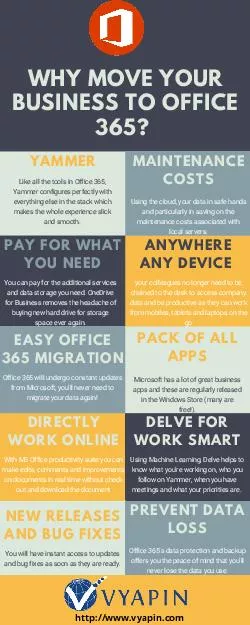PPT-Migration to Office 365
Author : lois-ondreau | Published Date : 2017-10-19
Eyal Doron senior technical support Office 365 Israel 2 Part 1 What should I know before I jump into the deep water Office 365 Subscription plans Office 365
Presentation Embed Code
Download Presentation
Download Presentation The PPT/PDF document "Migration to Office 365" is the property of its rightful owner. Permission is granted to download and print the materials on this website for personal, non-commercial use only, and to display it on your personal computer provided you do not modify the materials and that you retain all copyright notices contained in the materials. By downloading content from our website, you accept the terms of this agreement.
Migration to Office 365: Transcript
Download Rules Of Document
"Migration to Office 365"The content belongs to its owner. You may download and print it for personal use, without modification, and keep all copyright notices. By downloading, you agree to these terms.
Related Documents