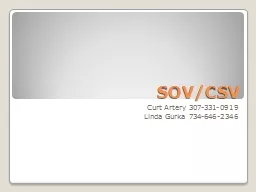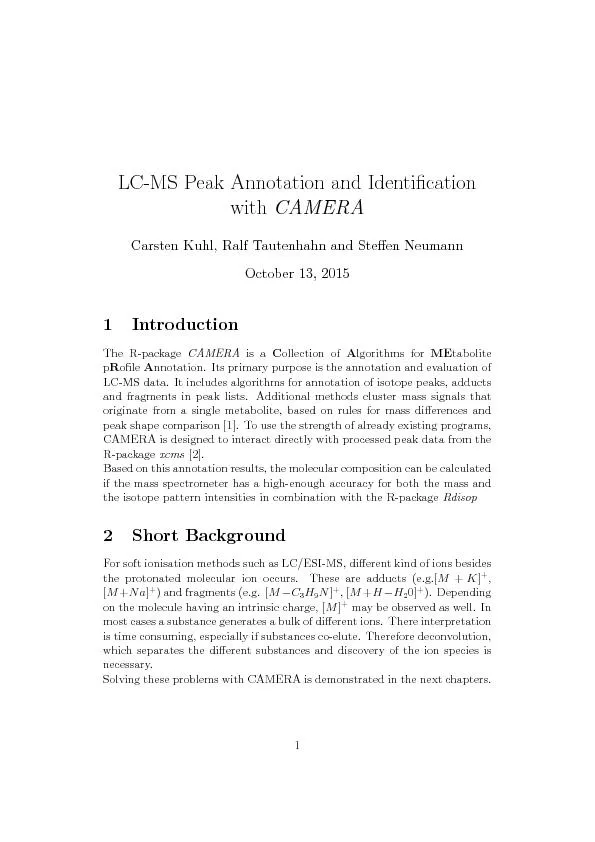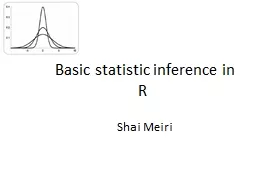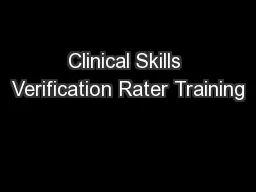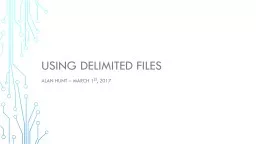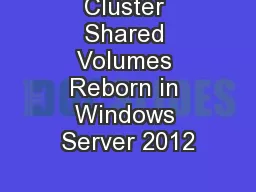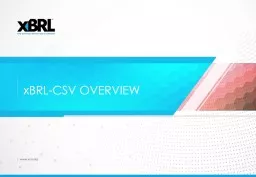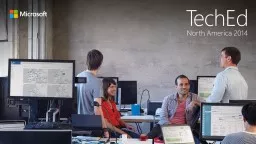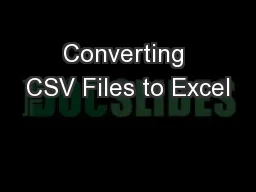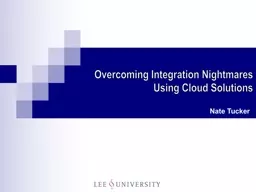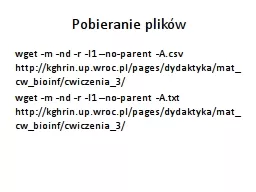PPT-SOV/CSV
Author : luanne-stotts | Published Date : 2017-05-31
Curt Artery 3073310919 Linda Gurka 7346462346 THE DIFFERENCE To know if you are to use SOV or CSV you will need to know what your revenue units are from your Form
Presentation Embed Code
Download Presentation
Download Presentation The PPT/PDF document "SOV/CSV" is the property of its rightful owner. Permission is granted to download and print the materials on this website for personal, non-commercial use only, and to display it on your personal computer provided you do not modify the materials and that you retain all copyright notices contained in the materials. By downloading content from our website, you accept the terms of this agreement.
SOV/CSV: Transcript
Download Rules Of Document
"SOV/CSV"The content belongs to its owner. You may download and print it for personal use, without modification, and keep all copyright notices. By downloading, you agree to these terms.
Related Documents