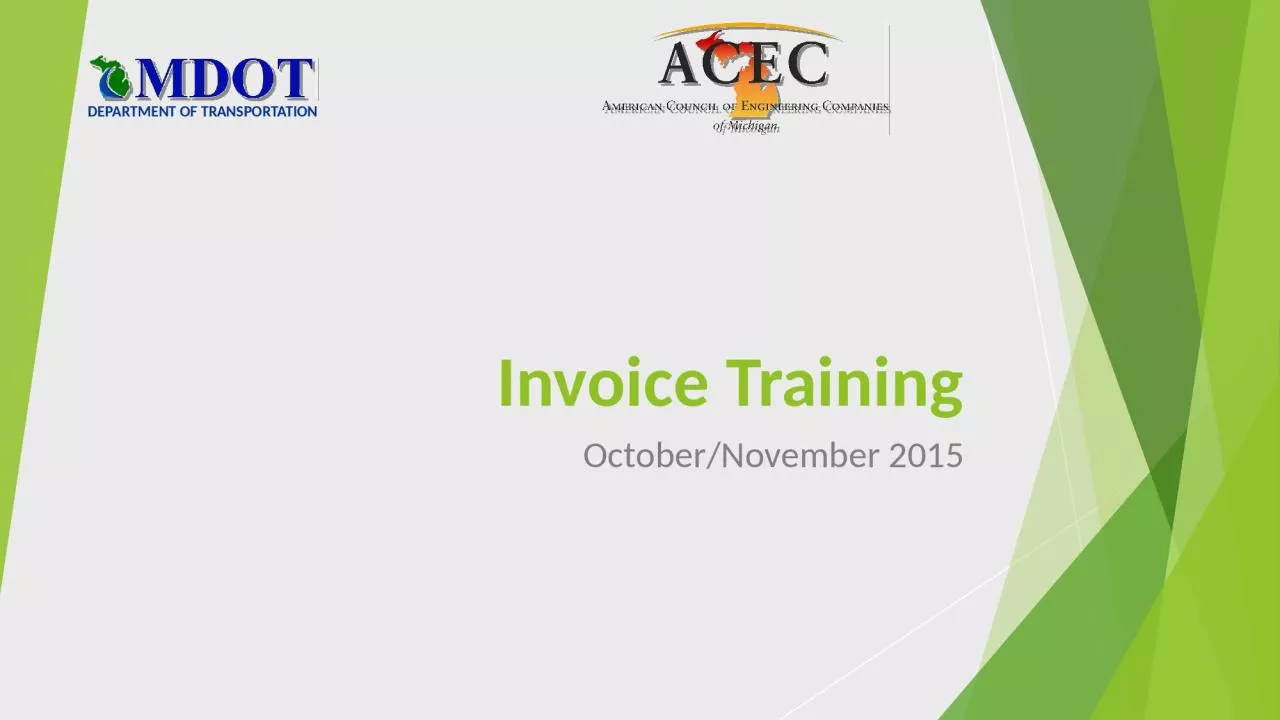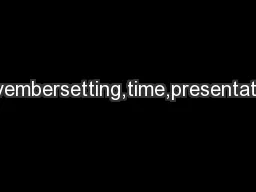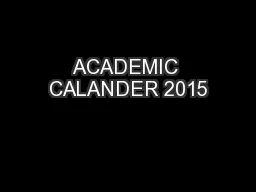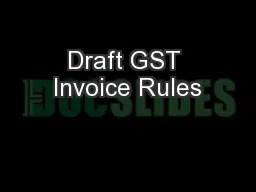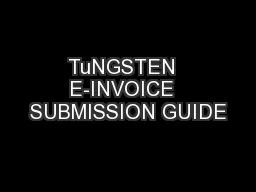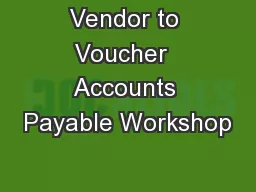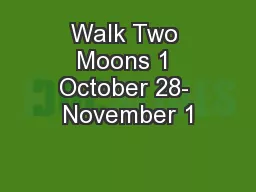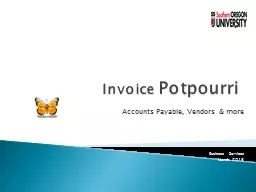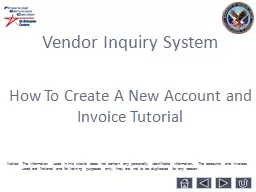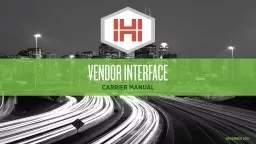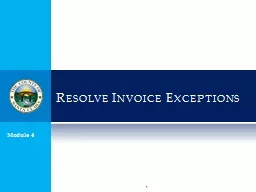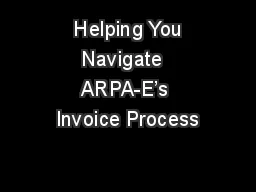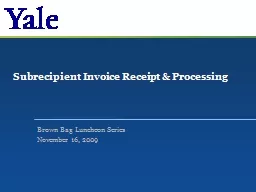PPT-Invoice Training October/November 2015
Author : lydia | Published Date : 2023-11-03
DEPARTMENT OF TRANSPORTATION Agenda Site Logistics Invoice Spreadsheet Definitions Overall Improvements Step by step instructions Compiling monthly PDF Invoice
Presentation Embed Code
Download Presentation
Download Presentation The PPT/PDF document "Invoice Training October/November 2015" is the property of its rightful owner. Permission is granted to download and print the materials on this website for personal, non-commercial use only, and to display it on your personal computer provided you do not modify the materials and that you retain all copyright notices contained in the materials. By downloading content from our website, you accept the terms of this agreement.
Invoice Training October/November 2015: Transcript
Download Rules Of Document
"Invoice Training October/November 2015"The content belongs to its owner. You may download and print it for personal use, without modification, and keep all copyright notices. By downloading, you agree to these terms.
Related Documents