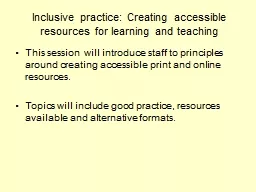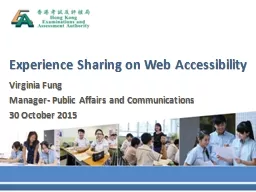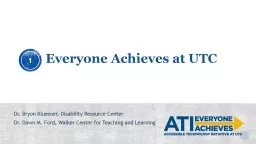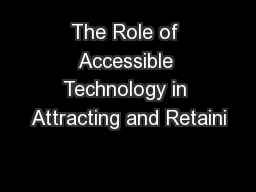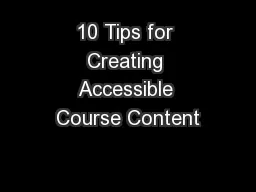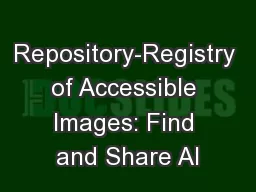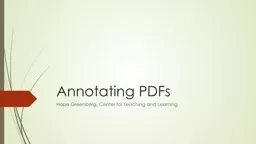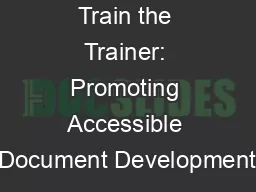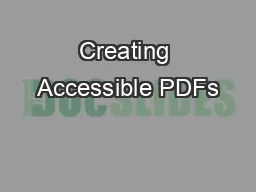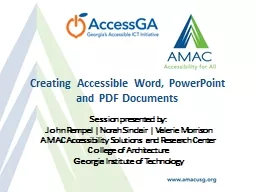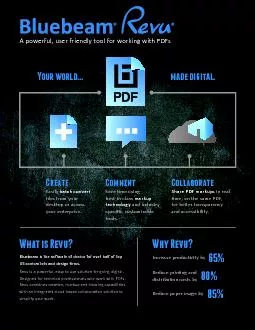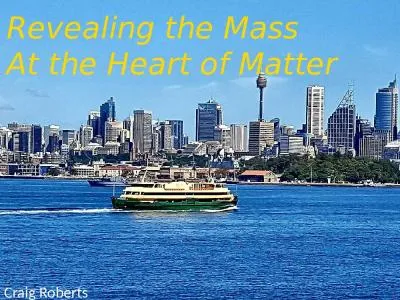PPT-Creating Accessible PDFs
Author : magdactio | Published Date : 2020-06-16
Professional Development Day Fall 2015 Accessibility Checklist Alternative alt text on images Hyperlinks text vs url Heading styles h1 h2 Table headers Bulleted
Presentation Embed Code
Download Presentation
Download Presentation The PPT/PDF document "Creating Accessible PDFs" is the property of its rightful owner. Permission is granted to download and print the materials on this website for personal, non-commercial use only, and to display it on your personal computer provided you do not modify the materials and that you retain all copyright notices contained in the materials. By downloading content from our website, you accept the terms of this agreement.
Creating Accessible PDFs: Transcript
Download Rules Of Document
"Creating Accessible PDFs"The content belongs to its owner. You may download and print it for personal use, without modification, and keep all copyright notices. By downloading, you agree to these terms.
Related Documents