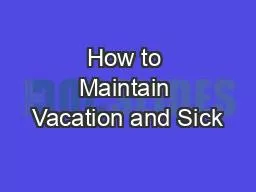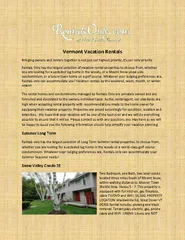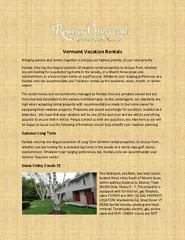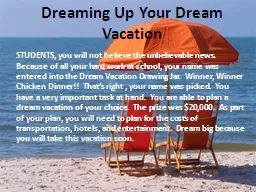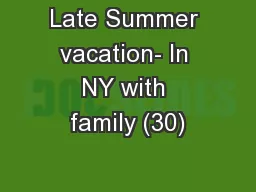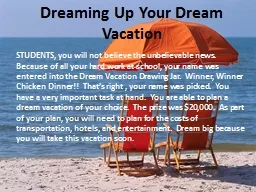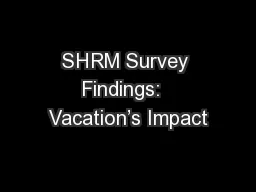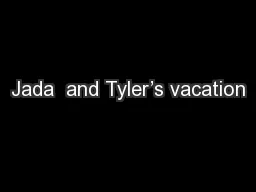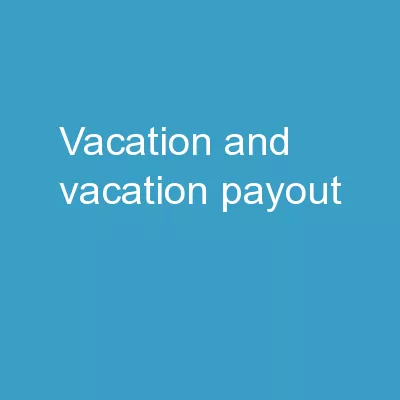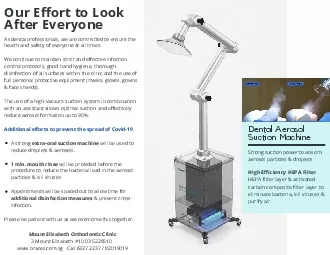PPT-How to Maintain Vacation and Sick
Author : mudth | Published Date : 2020-06-16
Leave Balances in Banner 1 2 Vacation and Sick Leave VSL PEALEAV Administrator The vacation and sick leave that is accrued by most employees is either updated biweekly
Presentation Embed Code
Download Presentation
Download Presentation The PPT/PDF document "How to Maintain Vacation and Sick" is the property of its rightful owner. Permission is granted to download and print the materials on this website for personal, non-commercial use only, and to display it on your personal computer provided you do not modify the materials and that you retain all copyright notices contained in the materials. By downloading content from our website, you accept the terms of this agreement.
How to Maintain Vacation and Sick: Transcript
Download Rules Of Document
"How to Maintain Vacation and Sick"The content belongs to its owner. You may download and print it for personal use, without modification, and keep all copyright notices. By downloading, you agree to these terms.
Related Documents