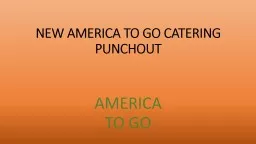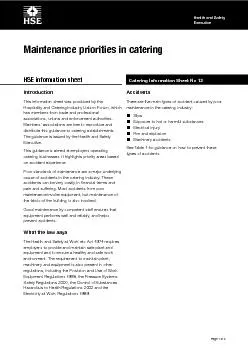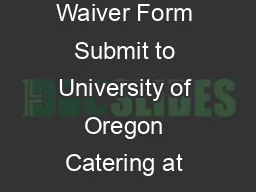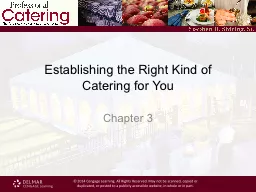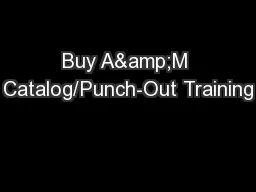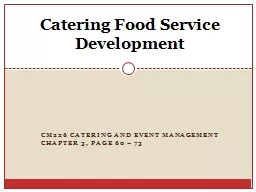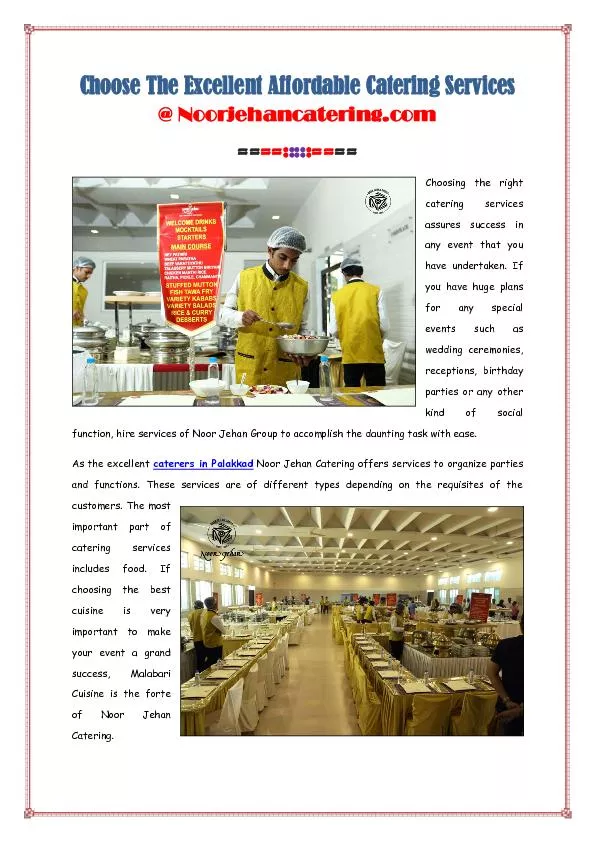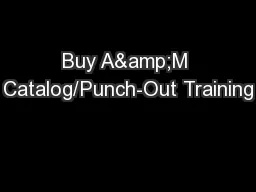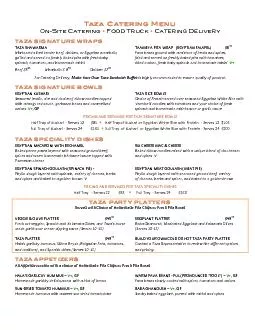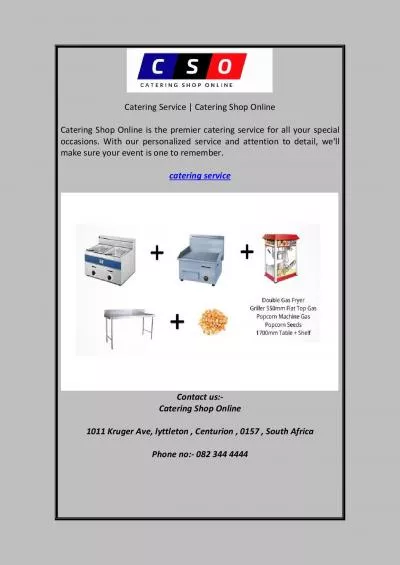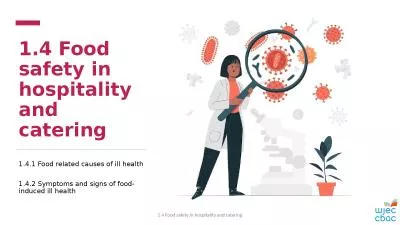PPT-NEW AMERICA TO GO CATERING PUNCHOUT
Author : natalia-silvester | Published Date : 2020-04-03
AMERICA TO GO America To Go Punchout Landing Page TIME Choose a day and time for your order to be deliveredpicked up If you are confirming an order you can choose
Presentation Embed Code
Download Presentation
Download Presentation The PPT/PDF document " NEW AMERICA TO GO CATERING PUNCHOUT" is the property of its rightful owner. Permission is granted to download and print the materials on this website for personal, non-commercial use only, and to display it on your personal computer provided you do not modify the materials and that you retain all copyright notices contained in the materials. By downloading content from our website, you accept the terms of this agreement.
NEW AMERICA TO GO CATERING PUNCHOUT: Transcript
Download Rules Of Document
" NEW AMERICA TO GO CATERING PUNCHOUT"The content belongs to its owner. You may download and print it for personal use, without modification, and keep all copyright notices. By downloading, you agree to these terms.
Related Documents