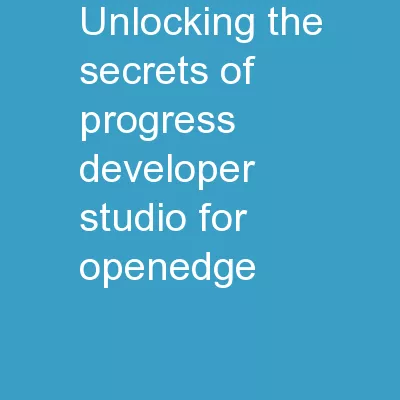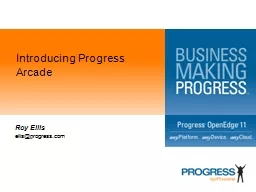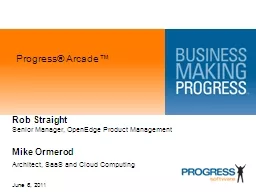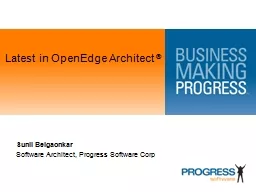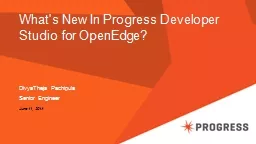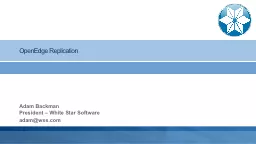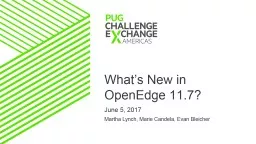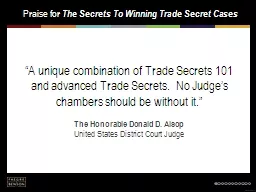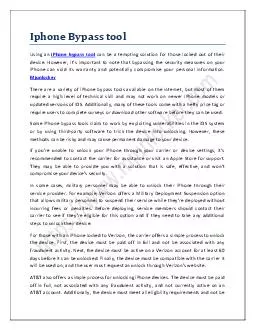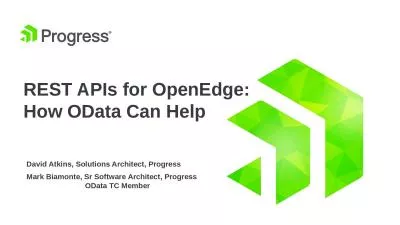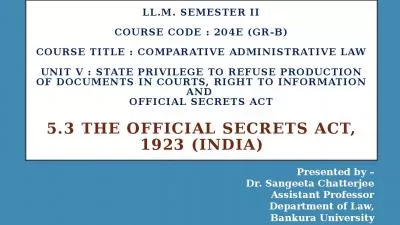PPT-Unlocking the Secrets of Progress Developer Studio for OpenEdge
Author : natalia-silvester | Published Date : 2018-12-25
Name Srinivas Kantipudi Title Sr Manager Date 7 th June 2015 Focus of the session Introduction to PDS for OE PDS OE Tips Categorized based on different User
Presentation Embed Code
Download Presentation
Download Presentation The PPT/PDF document "Unlocking the Secrets of Progress Develo..." is the property of its rightful owner. Permission is granted to download and print the materials on this website for personal, non-commercial use only, and to display it on your personal computer provided you do not modify the materials and that you retain all copyright notices contained in the materials. By downloading content from our website, you accept the terms of this agreement.
Unlocking the Secrets of Progress Developer Studio for OpenEdge: Transcript
Download Rules Of Document
"Unlocking the Secrets of Progress Developer Studio for OpenEdge"The content belongs to its owner. You may download and print it for personal use, without modification, and keep all copyright notices. By downloading, you agree to these terms.
Related Documents