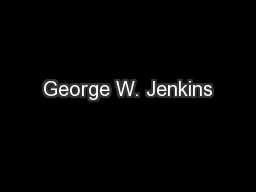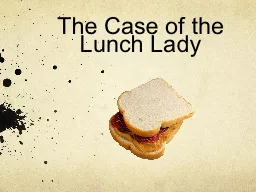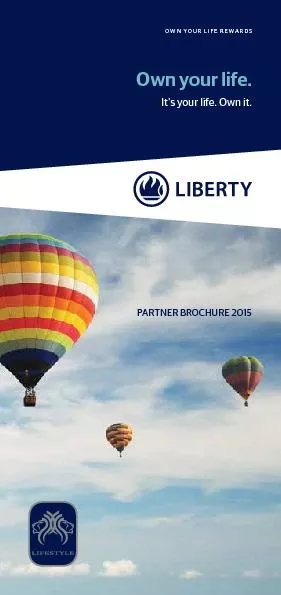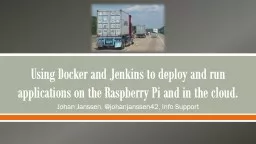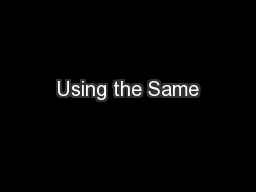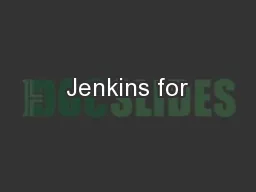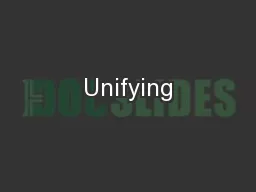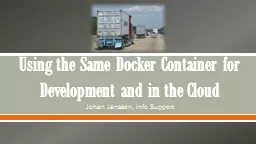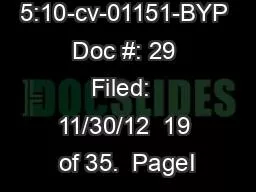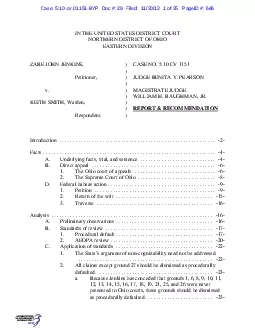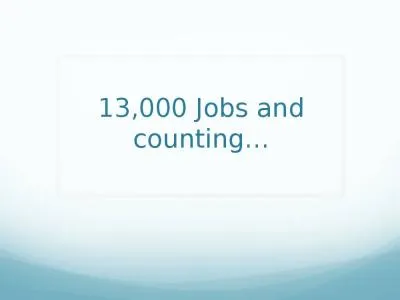PPT-JENKINS TIPS Ideas for making your life with Jenkins easier
Author : pamella-moone | Published Date : 2018-12-06
JENKINS TIPS November 2014 When presented with a choice pick a solution thats easy to configure and maintain Me just now DISCLAIMER This presentation is not
Presentation Embed Code
Download Presentation
Download Presentation The PPT/PDF document "JENKINS TIPS Ideas for making your life..." is the property of its rightful owner. Permission is granted to download and print the materials on this website for personal, non-commercial use only, and to display it on your personal computer provided you do not modify the materials and that you retain all copyright notices contained in the materials. By downloading content from our website, you accept the terms of this agreement.
JENKINS TIPS Ideas for making your life with Jenkins easier: Transcript
Download Rules Of Document
"JENKINS TIPS Ideas for making your life with Jenkins easier"The content belongs to its owner. You may download and print it for personal use, without modification, and keep all copyright notices. By downloading, you agree to these terms.
Related Documents