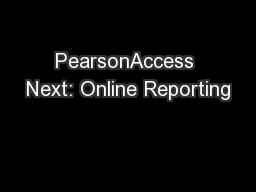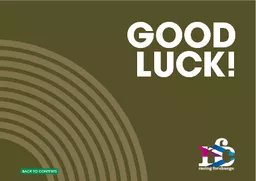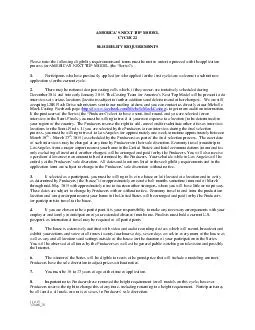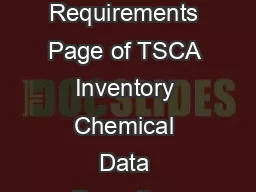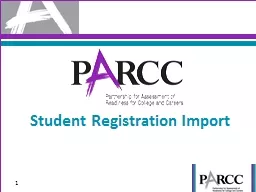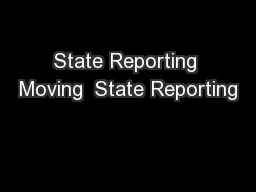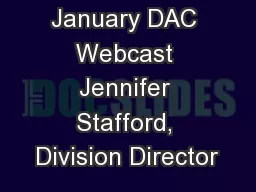PPT-PearsonAccess Next: Online Reporting
Author : pamella-moone | Published Date : 2017-05-22
OnDemand Longitudinal and Published Reports August 2016 Image placeholder PearsonAccess Next Online Reporting 1 Agenda Online Reporting Reporting Groups OnDemand
Presentation Embed Code
Download Presentation
Download Presentation The PPT/PDF document "PearsonAccess Next: Online Reporting" is the property of its rightful owner. Permission is granted to download and print the materials on this website for personal, non-commercial use only, and to display it on your personal computer provided you do not modify the materials and that you retain all copyright notices contained in the materials. By downloading content from our website, you accept the terms of this agreement.
PearsonAccess Next: Online Reporting: Transcript
Download Rules Of Document
"PearsonAccess Next: Online Reporting"The content belongs to its owner. You may download and print it for personal use, without modification, and keep all copyright notices. By downloading, you agree to these terms.
Related Documents